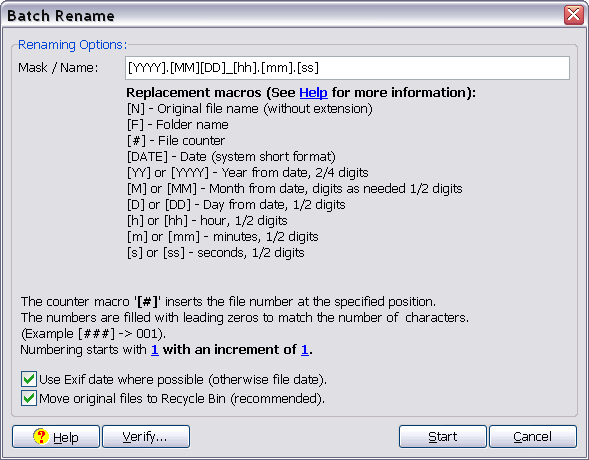
Batch rename dialog
Renaming multiple files
To rename more than one file simply select all the files and press <F2> or select "Rename" out of menu File to call the Batch Rename Dialog.
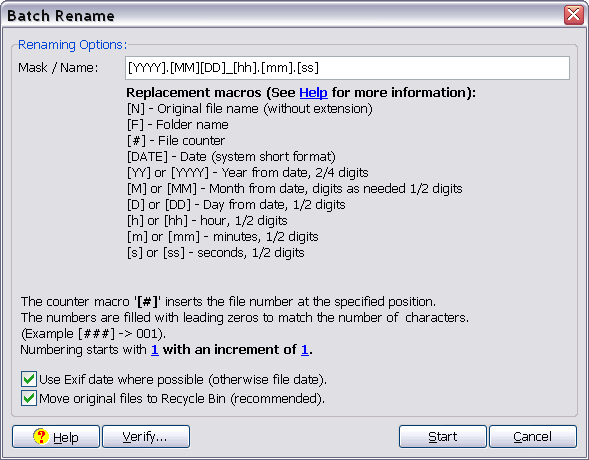
The program will go through all selected files and rename them according to the mask entered. For convenience, several replacement macros are provided.
Note: The following macros are case sensitive!!
|
[N] |
Original file name (without extension). |
|
[F] |
Folder name. |
|
[#] |
File counter, the number of digits is given by the number of '#' characters used (Example ### -> 001). |
|
[DATE] |
Date (system short format) |
|
[YY] or [YYYY] |
Year from date, 2/4 digits |
|
[M] or [MM] |
month from date, 1/2 digits |
|
[D] or [DD] |
day from date, 1/2 digits |
|
[h] or [hh] |
hour, 1/2 digits |
|
[m] or [mm] |
minutes, 1/2 digits |
|
[s] or [ss] |
seconds, 1/2 digits |
Note: Use of other bracketed texts are ignored.
Notes:
When the option "Use Exif date/time" is checked, the date/time is loaded from the Exif information in jpg files (if available). Otherwise the file date/time is used.
When "Move original files to Recycle Bin" is used, the original files are copied to the new name but the original files are moved to the Recycle Bin for backup. Otherwise a simple rename operation is performed.
For the number macro ("#"), a start and increment value can be specified (both default values are 1).
The renaming operation fails if several files would convert to the same file name or if a file already exists. This means that at least the original file name ("N"), a number ("#") or a date macro would be required to generate unique file names.
Title: Use-09: Batch rename
Link: jpegger/use/UseBatchRename.htm
Copyright ⌐ 1986-2004 by Vallen-Systeme GmbH. All rights reserved.