Exporting and sending reports
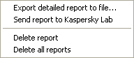
Depending on the type of report (the types being Attention, Note and Information message), some shortcut menu options may not be available. Thus the option of exporting a report to a file and sending it to Kaspersky Lab is available only for Attention reports (related, for instance, to tasks that have resulted in an application error). Note also that you cannot delete a report while the task creating the report is in progress.
Exporting a detailed report to a file allows you to view its contents in the form of an Microsoft Excel table.
If any task (for instance, a computer scan or anti-virus database updating process) is interrupted or results in an error and you do not know what caused this application behavior, you may send a report on the task to Kaspersky Lab.
To do this, select the report you wish to send in the Reports window, right-click the selected report and choose the Send report to Kaspersky Lab option in the shortcut menu. This will open a new window of your default email client application (for example Microsoft Outlook Express) containing a new email message with the report file attached to it. Send this message and Kaspersky Lab will respond to it as soon as possible.
