Troubleshooting real-time protection
By default real-time protection of your computer uses the settings recommended by Kaspersky Lab,
but you have a high degree of control over the settings. In addition to the ability to modify the major parameters of real-time protection, you may exclude a certain group of objects from
the scope of real-time protection, and either partially deactivate or completely
disable real-time protection. Such exclusions allow you to decrease the total number of files scanned during real-time protection. For example, you can
exclude email messages or scenarios (script files) from scanning, and limit the maximum scan time for an object in seconds.
|
|
Additional parameters apply for all real-time protection levels (Maximum Protection, Recommended, and High Speed).
|
These real-time protection parameters can be accessed from the Troubleshooting dialog box. You can open this dialog box by clicking Troubleshooting in the Configure Real-Time Protection dialog box.
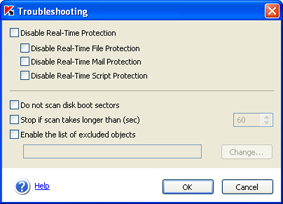
Troubleshooting real-time protection
To exclude files of a particular type or certain folders from the scan scope, first check the  Enable the list of excluded objects box and click Change. To define
exclusions, show the path to such selected files or specify their type using a mask (for example, *.bmp).
Enable the list of excluded objects box and click Change. To define
exclusions, show the path to such selected files or specify their type using a mask (for example, *.bmp).
 Enable the list of excluded objects box and click Change. To define
exclusions, show the path to such selected files or specify their type using a mask (for example, *.bmp).
Enable the list of excluded objects box and click Change. To define
exclusions, show the path to such selected files or specify their type using a mask (for example, *.bmp).
Valid examples of exclusion masks are shown below. In these examples,
"?" is a wildcard that may represent any single character:
- Masks used without specifying the path:
- Masks used with absolute paths to objects:
- Masks used with relative paths to objects:
- dir\*.* - all files in all folders under dir\
- dir\test - all files with filename test in folders under dir\
- dir\*.exe - all files with extension exe in all folders under dir\
- dir\*.ex? - all files with extension ex? in all folders under dir\
- dir\ - all files in all folders under dir\ and in all their subfolders
After the Exclusions window opens, modify the list of exclusions using the Add, Edit, and Remove buttons.
When the list of exclusions is complete, click OK. The modified list will be applied immediately.
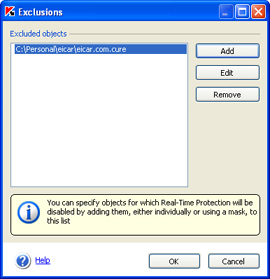
Specifying exclusions from the scope of real-protection
Kaspersky Anti-Virus allows you to re-apply the default (recommended) settings at any time, thus discarding the customized settings.
To restore the default real-time protection settings, click Apply
default settings recommended by Kaspersky Lab in the right section of the Settings or Protection tabs in the main application window.

Information on real-time protection status
