Scheduled full scan
You can schedule a regular full scan of your computer to be performed at a specified time on certain days of the week. For example,
you may choose to schedule the start of a full on-demand scan at lunch time.
- Click Configure On-Demand Scan in the left section of the Settings tab.
- When the On-Demand Scan settings dialog box opens, click Schedule Scanning to open a Schedule Scanning dialog box.
- When the Schedule Scanning dialog box opens, set up the schedule for this task to be performed:
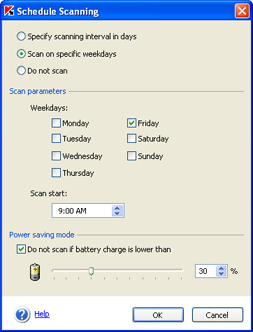
Setting up a scheduled scan
 Specify scanning interval in days - perform an anti-virus scan at a certain interval in days. The default setting is a daily scan at 8 pm. If you wish to modify the default schedule and start time,
select the Every option and enter the desired scan
interval in days in the field beside it. Specify the scan start time in the Scan start field.
Specify scanning interval in days - perform an anti-virus scan at a certain interval in days. The default setting is a daily scan at 8 pm. If you wish to modify the default schedule and start time,
select the Every option and enter the desired scan
interval in days in the field beside it. Specify the scan start time in the Scan start field. Scan on specific weekdays - specify weekdays on which you wish the
scan to be performed. By default the scan is performed weekly, every Friday at 8 pm. If you wish to modify the default schedule, select weekdays in the Scan parameters section and specify the scan start time in the Scan start field.
Scan on specific weekdays - specify weekdays on which you wish the
scan to be performed. By default the scan is performed weekly, every Friday at 8 pm. If you wish to modify the default schedule, select weekdays in the Scan parameters section and specify the scan start time in the Scan start field. Do not scan if battery charge is lower than
- for portable computers: cancel the on-demand scan if the battery charge is below the specified minimum allowable level.
Using the slider, select the minimum allowable battery charge level (in percents) below which scheduled scans cannot be started.
Do not scan if battery charge is lower than
- for portable computers: cancel the on-demand scan if the battery charge is below the specified minimum allowable level.
Using the slider, select the minimum allowable battery charge level (in percents) below which scheduled scans cannot be started.
- Click the OK button.
