Shortcut menu
To open a shortcut menu, right-click the application icon in the system tray. The menu includes the following items:
- Open Kaspersky Anti-Virus - open the main application window with the Protection tab active. You can also open the main window by double-clicking the
 icon in the system tray.
icon in the system tray. - Scan My Computer for viruses - perform a full scan of your computer for viruses using the selected protection level settings.
- Update Anti-Virus Database - update the anti-virus database from Kaspersky Lab's update servers.
- Disable/Enable Real-Time Protection - enable or disable real-time protection of your computer. The application icon in the system tray changes color depending on whether real-time protection is disabled or enabled.

|
You are advised not to disable real-time anti-virus protection because this considerably increases the risk of virus infection.
|
- About - display general information about Kaspersky Anti-Virus Personal.
- Exit - close Kaspersky Anti-Virus and unload it from your computer's memory.

|
You cannot access the Exit option in the shortcut menu if you do not have Administrator's rights for this computer.
|
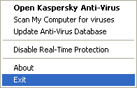
Shortcut menu