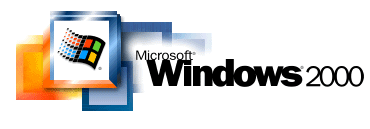
1.2 Key Points to Remember About Service Pack 4
1.3 Contents of the Service Pack 4 CD
1.4 Web Site Contents for Service Pack 4
1.5 Support for USB 2.0 EHCI Host Controllers
1.6 Support for Wireless Protocol 802.1x
1.7 Updates Included in Previous Windows 2000 Service Packs
2.0 Before You Install Service Pack 4
2.1 Operating Systems That Support Service Pack 4
2.2 Space Requirements for Service Pack 4
3.1 Installing Service Pack 4 from the CD
3.2 Installing Service Pack 4 from the Web Site
5.0 Release Notes and Known Issues
How to Use These Notes |
Back to Top |
This Readme file provides important information about Service Pack 4 (SP4) for Microsoft« Windows« 2000 Professional, Windows 2000 Server, Windows 2000 Advanced Server, Microsoft Small Business Server 2000, and Windows 2000 with Server Appliance Kit. Read this file before you install SP4. This file explains how to install SP4, describes the issues that SP4 addresses, and provides specific information that might apply to your setup.
Links to additional resources are also included in this file. To access the Web sites referenced in this file, you must be connected to the Internet.
1.0 Introduction |
Back to Top |
SP4 is a collection of updates for Windows 2000. You can install SP4 either from the Service Pack 4 CD or from the Microsoft Windows 2000 Service Pack 4 Web site.
SP4 contains updates for the following areas of Windows 2000 functionality:
SP4 also includes:
To determine whether to install SP4, and for detailed information about fixes that SP4 includes, see article 327194, "List of Fixes in Windows 2000 Service Pack 4," in the Microsoft Knowledge Base. This list of fixes is also available under Learn More on the Microsoft Windows 2000 Service Pack 4 Web site.
SP4 is available from the SP4 CD, which includes:
The Microsoft Windows 2000 Service Pack 4 Web site includes all of the items listed in the preceding section, Contents of the Service Pack 4 CD. This Web site also provides links from which you can install SP4.
Either installation results in an update or an upgrade to SP4.
For more information about each of these installation options, see Installing Service Pack 4 from the Web Site later in this document.
SP4 includes drivers for computers that contain Universal Serial Bus 2.0 Enhanced Host Controller Interface (EHCI) Peripheral Component Interconnect (PCI) controllers. You can use Device Manager to determine whether your computer has one of these controllers installed. If such a controller is installed, you can use Device Manager to update the drivers for it.
Note
We recommend that you complete the following procedure even if you have updated your Universal Serial Bus (USB) driver from the Windows Update Web site, as described in article 319973, "Universal Serial Bus 2.0 Support in Windows 2000" on the Microsoft Knowledge Base. The drivers that are provided with SP4 include additional enhancements.
To update drivers for USB 2.0
After you have updated the drivers, "Hi-Speed" devices that are connected to the Enhanced Host Controller will work at high speed (up to 480 Mbps).
SP4 supports the IEEE 802.1x authentication protocol. For information about using this protocol with Windows 2000, see article 313664, "Using 802.1x Authentication on Computers Running Windows 2000" in the Microsoft Knowledge Base. This article was written for other Windows 2000 releases, but it also applies to SP4.
The following information applies to previous service packs for Windows 2000. If you update to SP4 from versions of Windows 2000 earlier than SP3, this information applies to your installation. For more information, see Learn More on the Windows 2000 Service Pack 3 Web site.
Beginning with SP3, you can automatically receive critical Windows 2000 fixes over the Internet as soon as they become available.
Beginning with SP2, 128-bit encryption is supported as the default standard.
Beginning with SP3, Internet Explorer 5.01 is updated only when you install a Windows 2000 service pack.
Compatibility modes are automatically installed onto computers that are running Windows 2000 Professional. As a result, you can run applications that were designed to run on Microsoft Windows 95, Windows 98, or Windows NT 4.0 with Service Pack 5.
Installing SP3 or SP4 automatically updates Windows Installer from version 1.1 to version 2.0, which you can also download from the Download Center on the Microsoft Web site. After you install Windows Installer version 2.0, you cannot revert to version 1.1, even if you remove SP3 or SP4.
2.0 Before You Install Service Pack 4 |
Back to Top |
Read these installation instructions carefully before you install SP4. Installation methods might have changed since the release of previous service packs.
Before you install SP4, see article 813432, "Release Notes for Windows 2000 Service Pack 4," in the Microsoft Knowledge Base. This article is also available under Learn More on the Windows 2000 Service Pack 4 Web site. Read these notes carefully before you install the service pack.
Note
If you want to install SP4 on multiple computers, see the Microsoft Windows 2000 Service Pack 4 Installation and Deployment Guide in the \Support\Tools folder on the Service Pack 4 CD (see SPDeploy.htm). This guide provides detailed instructions for installing SP4 as either a standalone, in which just the service pack is installed, or as an integrated installation, in which the service pack is installed along with Windows 2000.
To maximize recovery of the computer if the installation fails, use the following procedure to update your emergency repair disk before you begin the installation.
To update your emergency repair disk
You can install SP4 only on versions of Windows that are supported for the service pack. Before you install SP4, see the table in this section to determine whether your version of Windows is supported for an update to SP4.
Note
System administrators and advanced users: This information applies only to standalone installations of SP4. You can integrate SP4 with Windows 2000 installation files and make more upgrade options available. These options are explained in the Microsoft Windows 2000 Service Pack 4 Installation and Deployment Guide in the \Support\Tools folder on the Service Pack 4 CD (SPDeploy.htm).
| Windows operating system | Supported for installations of SP 4 |
|---|---|
| Microsoft Windows 95 | No |
| Windows 98 | No |
| Windows 98 Second Edition | No |
| Windows NT 3.51 | No |
| Windows NT 4.0 | No |
| Windows Millennium Edition | No |
| Windows 2000 Professional | Yes |
| Windows 2000 Server | Yes |
| Windows 2000 Advanced Server | Yes |
| Windows 2000 Datacenter Server | Yes ù update to SP4 only in conjunction with your OEM |
| Windows 2000 with Server Appliance Kit | Yes |
| Microsoft Small Business Server 2000 | Yes |
For information about the space requirements for installing SP4, see article 813432, "Release Notes for Windows 2000 Service Pack 4," on the Microsoft Knowledge Base. This article is also available under Learn More on the Windows 2000 Service Pack 4 Web site. Read these notes carefully before you install the service pack.
3.0 Installing Service Pack 4 |
Back to Top |
You can install SP4 from the Service Pack 4 CD, from a network drive, or from the Microsoft Windows 2000 Service Pack 4 Web site.
During the installation, backup files are created by default so that you can remove SP4 later if you want to do so. If you do not want to create backup files, you can click Do Not Archive Files in the Setup Wizard. This option is not recommended, however. If you do not have enough hard disk space to store backup files on your computer, you can move them to a shared network folder and delete them from your computer. For more information about this option, see article 290402, "HOW TO: Remove the Service Pack Restore Files and Folders in Windows," in the Microsoft Knowledge Base. Although this article was written for SP3, it applies to SP4 as well.
Important
If you choose not to create backup files, you will be unable to remove SP4.
To install SP4, you must be logged on to your computer as a member of the Administrators group.
The following procedure explains how to install SP4 from the Service Pack 4 CD. To install SP4 from the Web site instead, see the next section, 3.2 Installing Service Pack 4 from the Web Site.
To install Service Pack 4 from the CD
This is important because if real-time virus checkers are running, they can cause problems with the installation.
If a Web page does not automatically appear, perform the following procedure:
Drive:/w2ksp4.exe
(Drive represents the drive letter associated with your CD-ROM drive)
Important
If you select Do Not Archive Files, you will not be able to remove SP4 later. We recommend that you create backup files.
You have two installation options for installing SP4 from the Web:
If you choose to install the service pack from the Web site, the Express installation is recommended for users with one computer to upgrade. Due to the time it takes to download the files for the Network installation, the Express installation can be significantly faster. The Express installation detects the service pack files that are already installed on your computer. It then installs only those files that need to be updated.
For more information about these installation types, see Microsoft Windows 2000 Service Pack 4 Web site.
When you use the Network installation option, you can download an executable file (W2ksp4.exe) that contains all of the SP4 files. This is a useful option if you want to set up a shared network folder for deploying SP4 across a network. For more information about installing SP4 on multiple computers, see the Microsoft Windows 2000 Service Pack 4 Installation and Deployment Guide in the \Support\Tools folder on the Service Pack 4 CD (see SPDeploy.htm).
For more information about these options, and for the download links, see the Microsoft Windows 2000 Service Pack 4 Web site.
Important
Windows 2000 includes Internet Explorer 5.01. If you use a browser other than Internet Explorer 5.01 or later, your connection settings might prevent you from being able to use the Express installation option to install SP4. As an alternative, you can complete the Network installation, which is explained in To download the installation files in the next section.
To run the Express installation
This is important because if real-time virus checkers are running, they can cause problems with the installation.
Important
If you select Do Not Archive Files, you will not be able to remove SP4 later. We recommend that you create backup files.
Important
During the download, make sure that you are downloading files from a Microsoft Web site.
To run the Network installation
If you plan to perform a Network installation of SP4, you should read the following procedure carefully and completely before you extract and install SP4.
The files that are downloaded for SP4 include all files that have been updated for this service pack, not just the files required for the current computer. Because of the substantial amount of time it takes to download the installation files for SP4, you might want to save W2ksp4.exe on your computer. Doing so prevents you from having to repeat this lengthy download process if you must restart the installation or reinstall SP4. Because of the size of the download, if your computer has more than one hard disk, it is best to save W2ksp4.exe to a disk other than your system disk.
To download the installation files
The files that are downloaded for SP4 include all files that have been updated for this service pack, not just the files required for the current computer.
During the download, the compressed executable file W2ksp4.exe is saved on your hard disk.
Important
During the download, make sure that you are downloading files from a Microsoft Web site.
To install Service Pack 4
This is important because if real-time virus checkers are running, they can cause problems with the installation.
For more information, see the preceding sections of this document.
To extract the files without starting the installation (advanced users)
You can use the /X command-line option to extract the files without installing them. For details about this, see the Microsoft Windows 2000 Service Pack 4 Installation and Deployment Guide in the \Support\Tools folder on the Service Pack 4 CD (see SPDeploy.htm).
4.0 Removing Service Pack 4 |
Back to Top |
If you chose to create backup files when you installed SP4, you can remove SP4 at any time and restore your computer to its previous state. See 3.1 Installing Service Pack 4 for information about the backup option.
To remove Service Pack 4 by using Add/Remove Programs
Important
If you choose to remove SP4, a dialog box displays a list of the applications that you have installed since you updated Windows 2000 to SP4. If you continue to remove SP4, these applications might not work correctly.
Multiple descriptions for some applications might appear instead of a single generic description. You should ignore these additional descriptions.
5.0 Release Notes and Known Issues |
Back to Top |
For release notes and information about known issues, see article 813432, "Release Notes for Windows 2000 Service Pack 4," in the Microsoft Knowledge Base. This article is also available under Learn More on the Windows 2000 Service Pack 4 Web site. Read these notes carefully before you install the service pack.
6.0 Additional Windows 2000 Resources |
Back to Top |
For additional information about Windows 2000 and SP4, see the following resources:
7.0 Copyright |
Back to Top |
Information in this document, including URL and other Internet Web site references, is subject to change without notice. Unless otherwise noted, the example companies, organizations, products, domain names, e-mail addresses, logos, people, places and events depicted herein are fictitious, and no association with any real company, organization, product, domain name, e-mail address, logo, person, place or event is intended or should be inferred. Complying with all applicable copyright laws is the responsibility of the user. Without limiting the rights under copyright, no part of this document may be reproduced, stored in or introduced into a retrieval system, or transmitted in any form or by any means (electronic, mechanical, photocopying, recording, or otherwise), or for any purpose, without the express written permission of Microsoft Corporation.
Microsoft may have patents, patent applications, trademarks, copyrights, or other intellectual property rights covering subject matter in this document. Except as expressly provided in any written license agreement from Microsoft, the furnishing of this document does not give you any license to these patents, trademarks, copyrights, or other intellectual property.
⌐ 2003 Microsoft Corporation. All rights reserved.
Microsoft,
This product contains graphics filter software; this software is based in part on the work of the Independent JPEG Group.
The names of actual companies and products mentioned herein may be the trademarks of their respective owners.