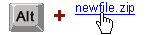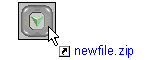(top)
How to Add a Download to ReGet Deluxe Queue
| There are several ways you can add a download, and you can use any of them. |
 If you use Microsoft Internet Explorer, MSN Explorer, NetCaptor or NeoPlanet: If you use Microsoft Internet Explorer, MSN Explorer, NetCaptor or NeoPlanet:
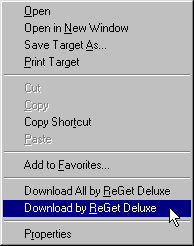
- Just click on the download link/button and a ReGet Deluxe dialog will appear instead of standard Save As... dialog.
If it not happen, hold Ctrl+Alt keys pressed
simultaneously while clicking on download link/button.
- Choose "Download using ReGet Deluxe" in context menu (right-click on the link to invoke it).
|
 If you use Netscape Navigator or Opera: If you use Netscape Navigator or Opera:
| Click on a link holding down the ALT key. | 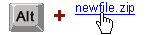 |
|
Also there are a few ways apart from the browser:
| Drag the link from your favorite browser and drop it to ReGet Deluxe floating transparent window. | 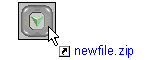 |
- Or, you can use Copy Shortcut in your browser and then manually add it to the queue by pressing Ctrl+V or by clicking the Create New Download button
- Also, you can use Copy Shortcut in your browser, then right-click the ReGet Deluxe icon in the System Tray and select Paste from the menu.
- Finally, you may type-in the necessary URL manually after clicking the Plus button
|
|
After you click a link or click the Plus button the Properties dialog
appears where you can edit properties of your download. If you want to save
the file with another name type this name in the Save As: field. If
the server you download from requires a login and password type them in the
appropriate fields. Press OK when done editing. That's all - download is
added.
|
|
|
 If you use Microsoft Internet Explorer, MSN Explorer, NetCaptor or NeoPlanet:
If you use Microsoft Internet Explorer, MSN Explorer, NetCaptor or NeoPlanet:
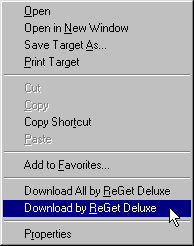
 If you use Netscape Navigator or Opera:
If you use Netscape Navigator or Opera: