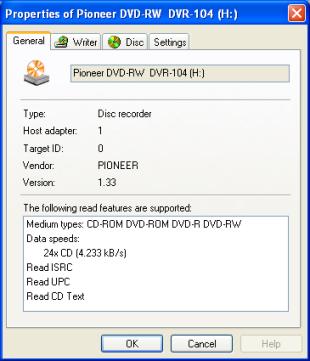
You can access the device property settings by selecting the drive with the right mouse button and selecting ôPropertiesö from the local menu. The properties are split into the following pages:
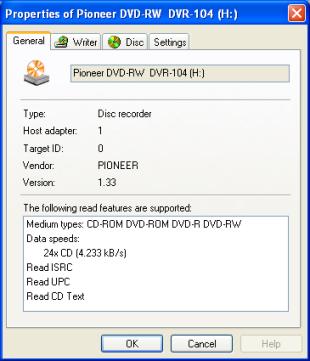
The general tab displays general information about the selected drive. If you want to find out which firmware version you are using, you can use this tab.
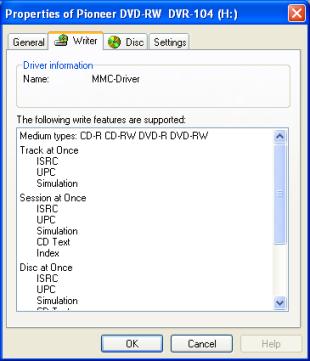
This page shows you information concerning supported features of your drive/recorder combination. The listing is not complete. Be sure to have this information available if you are making support requests.
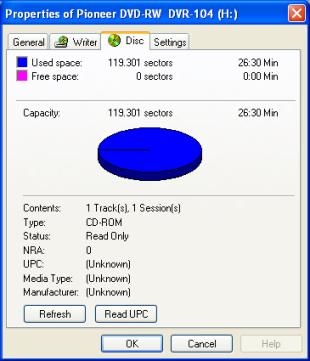
This tab shows you general information about the disc in the selected drive. Reading the UPC code can take longer, so you have to click the Read UPC button to read the UPC code. Please note that not all drives support reading the UPC code. Click on Refresh if you have inserted a new disc.
Some of the settings on this page are the same as the ôReadö Settings from InstantCopy. Which settings you use is up to you. The function is identical.

Use this setting to set the speed at which data tracks are read. We suggest using the highest available speed. In the case of read problems, the drive will automatically select a lower speed.
Use this setting to set the speed at which data tracks are read. The optimum speed depends on your drive. On some drives, the audio quality degrades at higher speeds. For direct copying you should set the least the double speed of your writing speed.
This value specifies how many times the software will read a sector that was reported as defective from the drive until a read error is reported. A normal value is 10 times. For special uses, such as copying discs with known read errors, you can decrease the value to speed up the process. Values below 3 normally make no sense.
This value specifies how many times the hardware will read a sector until an error is reported to the hardware. A normal value is 10 times. For special uses, such as copying discs with known read errors, you can decrease the value to speed up the process. Values below 3 normally make no sense, but this setting depends on the drive.
If this option is selected, then a special read process is used for error correction. This may increase audio quality on some drives. If you have no problems with audio extraction, leave this field blank.
Pinnacle CD recording programs support the full length of CD-R(W)s and also oversize writing. Oversize means to write on a CD-R longer than the guaranteed size. This option only works with disk-at-once recording and only with some CD recorders. Refer to the Pinnacle Internet pages to get more information. To use oversize burning you have to turn on this option. If you are not sure whether the CD-R(W) size is sufficient, you can determine the capacity by right clicking the drive and selecting ôDetermine capacityö.
Check this box if your drive is able to write CD-Text and you want to use this feature.
Check this box if your drive is able to write UPC codes and you want to use this feature. Be sure to use valid UPC numbers; invalid UPC numbers can cause the write process to fail.
Check this box if your drive is able to write ISRC code and you want to use this feature. Be sure to use valid ISRC codes; invalid ISRC codes can cause the write process to fail.