What is Synchronization process?
Synchronization
|
What is Synchronization process? |
|
Synchronization Process is Copying all newer files in Source folders to Target folders (if the properties of this entry states that ) and all newer files in target folders to source folders (if the properties of this entry states that ) |
|
How to Synchronize? |
|
Click on "Synchronize" and choose "Synchronize Updated Files" to Synchronize Files of All Entries in a Profile OR Right Click on an Entry and choose "Synchronize Files of this Entry" to Synchronize only the Files of this Entry |
|
Only Checked files will be Synchronized , All files are Checked by Default , we can Check and UnCheck files using either "Space Bar" or clicking the check mark to the left of the file name | |
|
we can manage Files by Right Clicking any of the two lists (see. File Management ) | |
|
Clicking the
ôSynchronize ô Button weÆll see the status Bar looks like this: |
Selecting Files : we can Check and UnCheck files using either "Space Bar" or clicking the check mark to the left of the file name
Default : by Default all files in Source and Target Directories are Checked
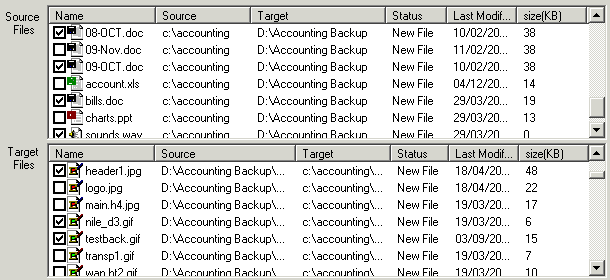
File Management : we can manage Files by Right Clicking any of the two lists
Only Checked files will be Copied to the Target/Source Directories
The Synchronization Process displays a progress bar like this:
![]()
When
Copying is Finished the Status
Bar will Show:
![]()