
Batch conversion
This very useful function is there for converting many files in one step. UniView supports extept this functionality also file renaming, setting of output directory and application of effects before file is saved. Now description of controls if following:
Main window is very similar to window Open file and some of it's items are doing the same job. There are some standard items: file selection, make directory button etc. Description of these items can you get in Windows help. Button Open works something different - it opens file but does not close window (you can use it to see, what file contains if you're unsure). Using button "Cancel" you can close Batch convert dialog.
Other items are not standard and they are used to set conversion paremeters. I put here preview of that window for simplicity. Informations about some item can you get by clicking on it.
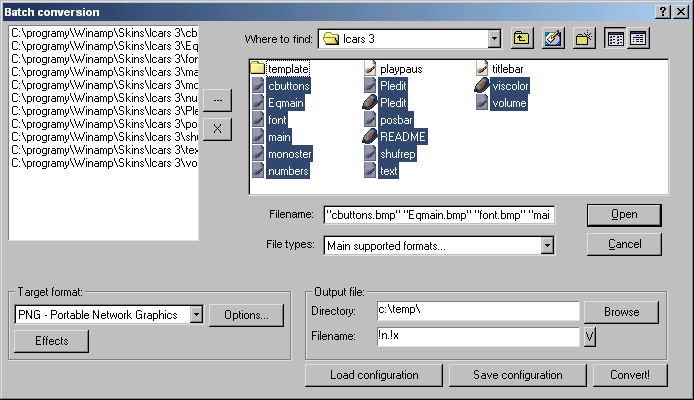
File list - this list contains list of all files, which are to be converted. You can add files to this list using drag&drop method from all capable file lists (eg. from Explorer, Windows commander or even from list on the right side - from standard file list of open dialog). If you want to remove some items from this list, select them and press button '-'. If you want to remove all items, press 'X' button.
Output format - In this dropdown list you can select output format, which will be used to save output files.
Options - After you press this button, you can select attributes of all possible output formats (actual format will be first viewed, if it can be configured).
Effects - When you press this button, you will get to dialog box, where you can set effects, which will be applied to output image before saving.
Output filename format - Here you are selecting format of output file name. List of all possible options can you get after pressing button beside. Hint: If you want to have file names in format "old_name.new_extension", you have to input "?n.?x". You can use any combination of characters (of course just character that allowed in filename), utility will replace just deals with character '?'...
Load configuration - Loads configuration saved in selected file - together with following function are these desirable for frequent changing of couple of conversion types around.
Save configuration - Saves configuration to selected file
Convert - Begins conversion. After start a log window will appear (it will contain list of actions performed). Conversion can be terminated by button "Cancel", but you will have to wait until conversion of currently processed file is terminated (if there's some).