
|
The Internet Connection Wizard for Windows 98. |
 |
|
ATTENTION: World Online Lite users need to use different network information!
If you are using Windows 98, Internet Explorer 4.0 will
already be installed on your computer and installing the software on this CD-ROM is
therefore not required.
However, you can use the Internet Connection Wizard to set up your computer for a
connection with World Online. In order to do this, go to the Start menu and select
Programs, Internet Explorer, Internet Connection Wizard.
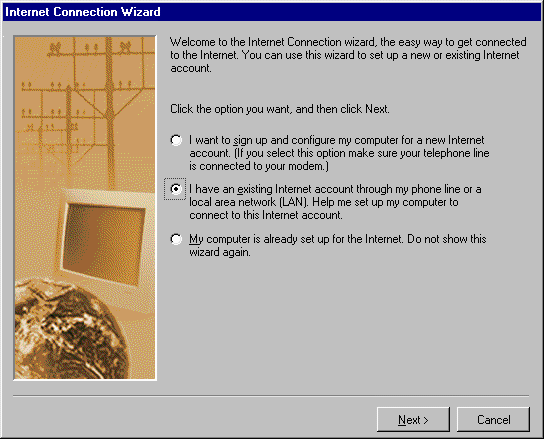 |
The first screen is
shown here. Please select the second option and click Next. |
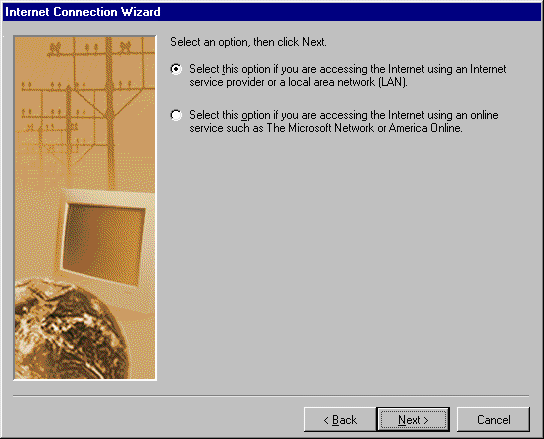 |
Select the first option and click Next. |
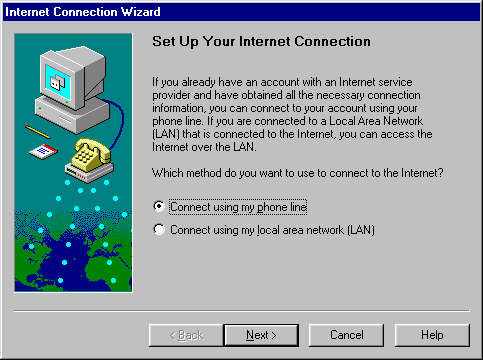 |
Select the first option -connect using my phone line- and click Next. |
 |
In this screen,
deselect the option Dial using the area code and country code. Under Telephone
number enter: Click here for your local dial-up number
Then click Next. |
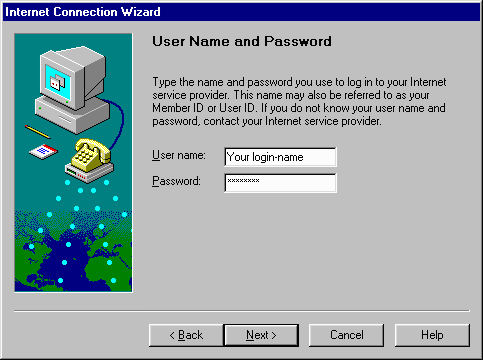 |
In this screen, you
are required to enter your user name and password. You will find both in
your subscription confirmation. Please make sure to copy the information correctly. Click Next. |
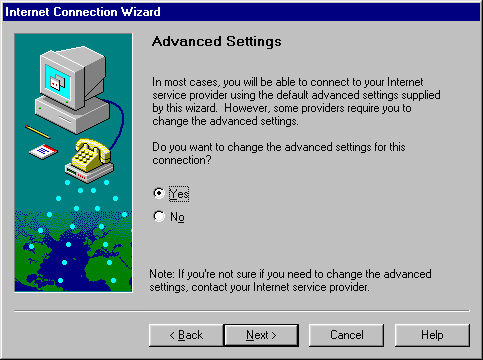 |
When this screen
opens, you will notice that the second option is selected by default. Change this by selecting
the first option - Yes. Click Next to continue. |
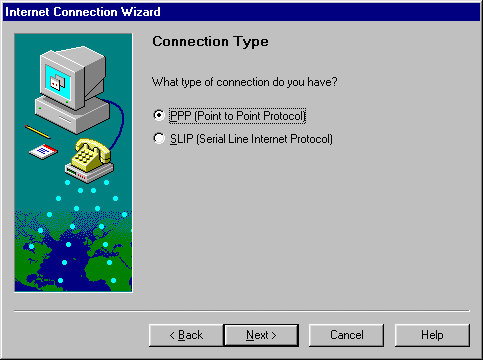 |
Select the first option and click Next to continue. |
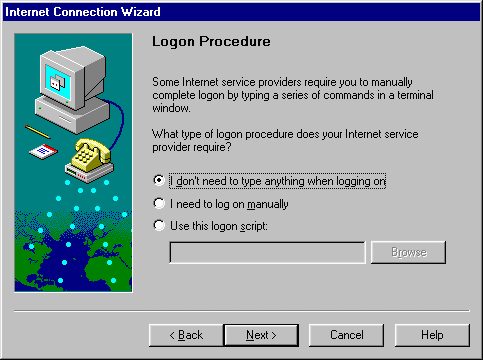 |
Once more, select the first option and click Next to continue. |
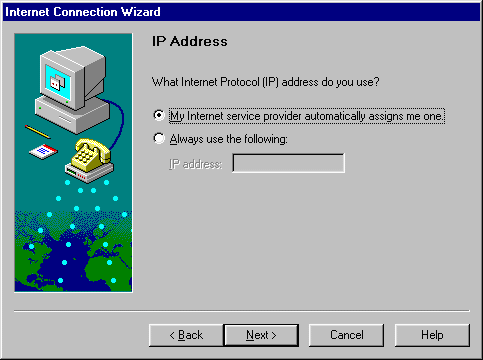 |
Select the first option and click Next. |
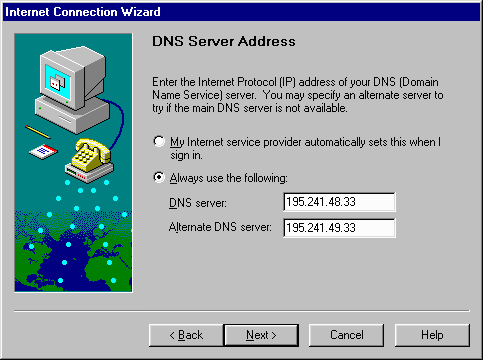 |
In this screen, select
the option Always use the following. Two white boxes will appear on screen. Please enter the following numbers:
Click Next to continue. |
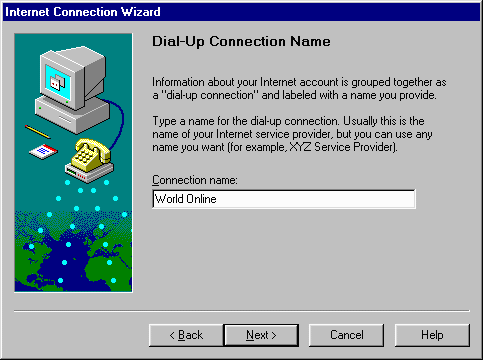 |
By this time, you
will be required to give a name for this connection. This may be any given name, but we
recommend you to use the name World Online, for clarity's sake. Click Next. |
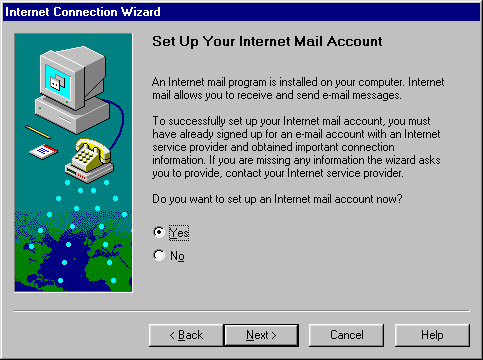 |
At this point, you
can set up your e-mail account. If you would like to do so, please click Next. If you prefer not to set up your e-mail at this point, you will be required to do so, as soon as you start Outlook Express. |
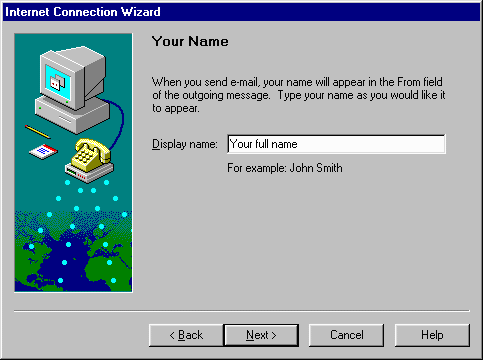 |
Enter your full
name exactly like you wish it to appear in your e-mail messages. Click on Next. |
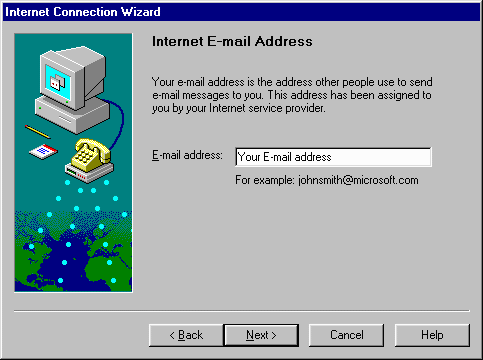 |
Enter your e-mail
address. You can find the address in your subscription confirmation. Please make sure to copy the information correctly. Click Next to continue. |
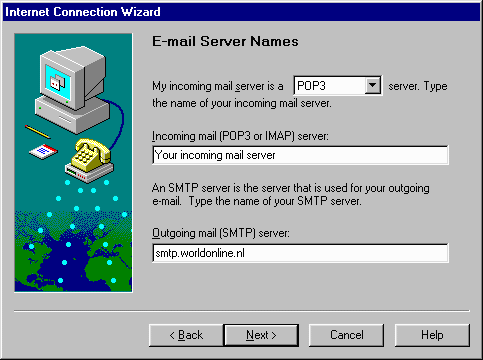 |
You will be
requested to enter the names of the mail servers. Your incoming mail server is a POP3 server, so the first option is set correctly. Apart from this, you will need to enter:
Click Next. |
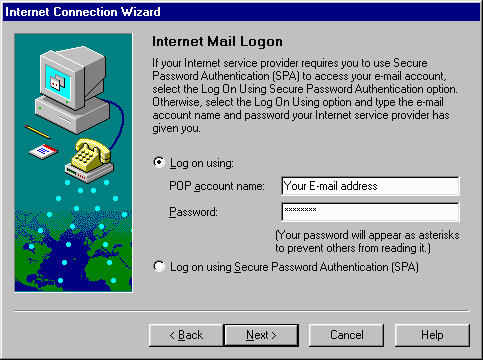 |
Again, you will be
asked to enter your user name and password. You can find both in your
confirmation of subscription. Make sure to copy the information correctly. Please make sure NOT to select the option Log on using Secure Password Authentication (SPA). Click Next to continue. |
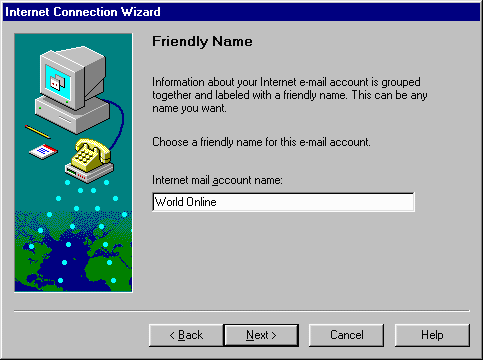 |
You will be required
to supply a name for your e-mail account. This can be any given name, but we
recommend you to use the name World Online e-mail, for clarity's sake. Click Next to continue. |
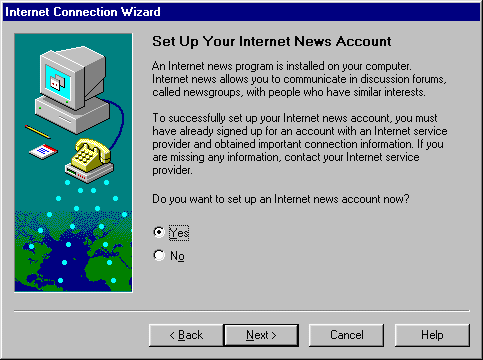 |
If you wish to set
up your Internet News Account as well, please select the first option. Click Next. |
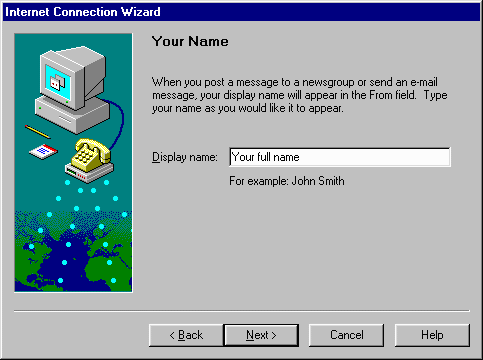 |
Enter your full
name exactly like you wish it to appear in your messages. Click Next to continue. |
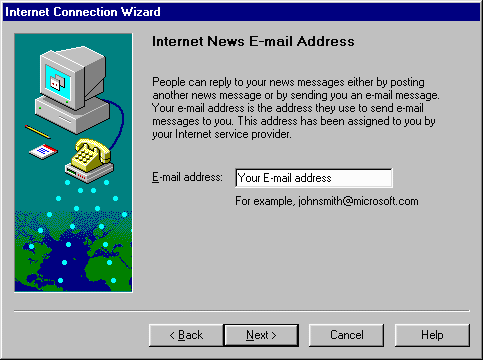 |
Here you can enter
your e-mail address. You will find it in your subscription confirmation. Please make sure to copy the information correctly. Continue by clicking on Next. |
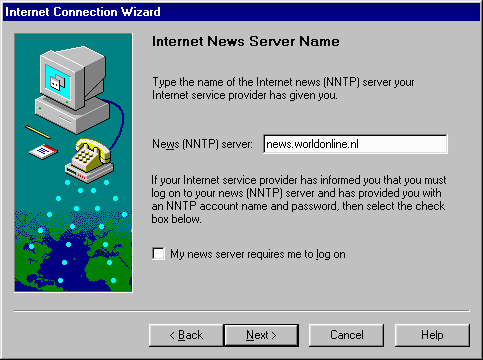 |
You will be required
to supply the Internet News (NNTP) server. This is:
Please make sure NOT to select the option My news
server requires me to log on. |
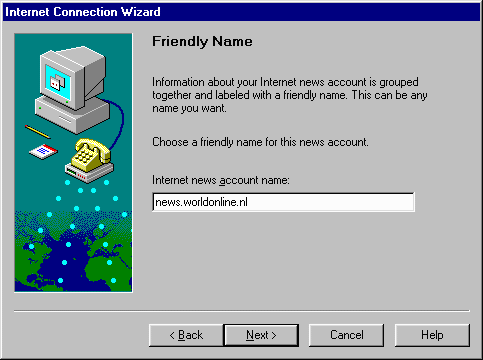 |
You will now be
required to give a name for your Internet News Account. This can be any given name,
but we recommend you to use the name World Online News, for clarity's sake. Click Next to continue. |
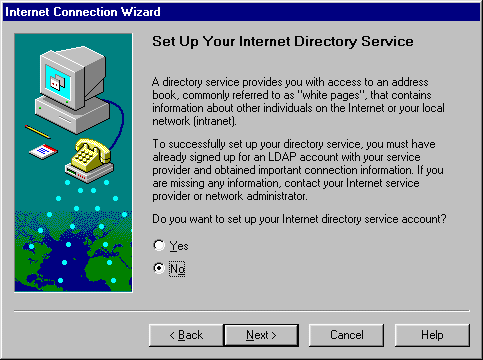 |
Please select the second option and click Next to continue. |
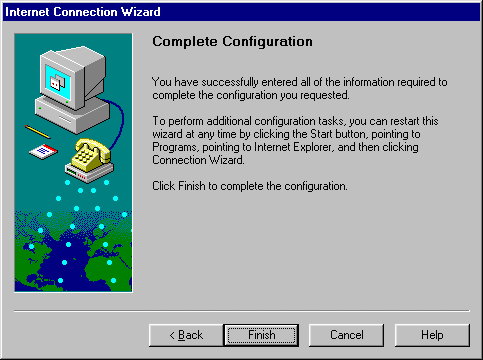 |
You have now reached the end of the Internet Connection Wizard. Click Finish to finalise the wizard set-up. |
| After completing the wizard, Internet Explorer will automatically start up and a connection screen will be shown. If everything went well, your user name and password are already entered. You can start connecting to the Internet by clicking Connect. | |