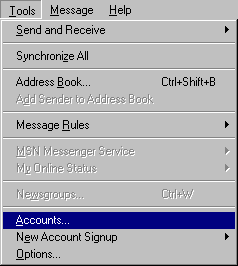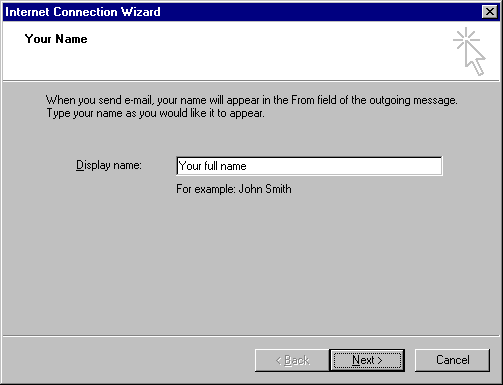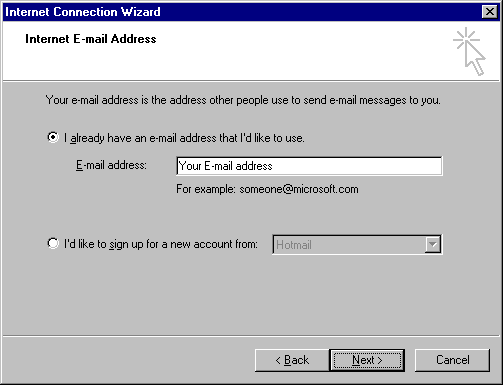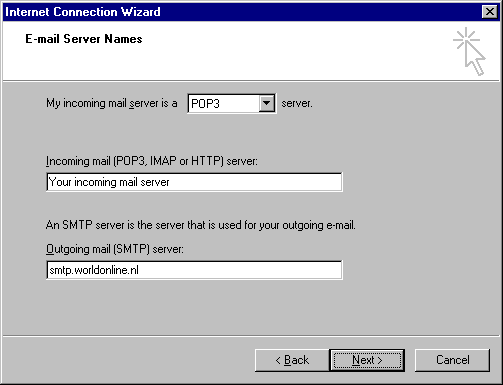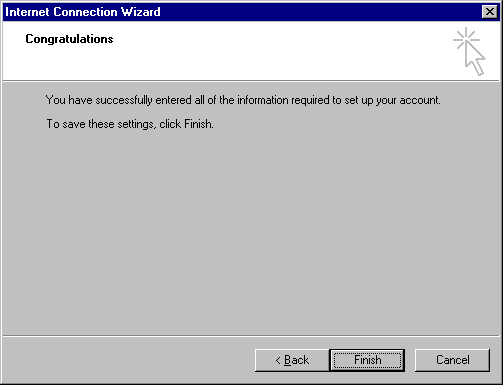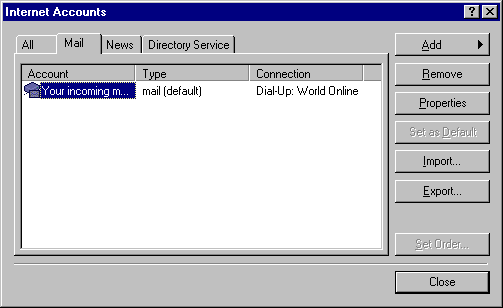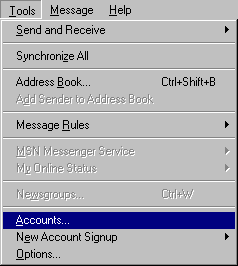 |
|
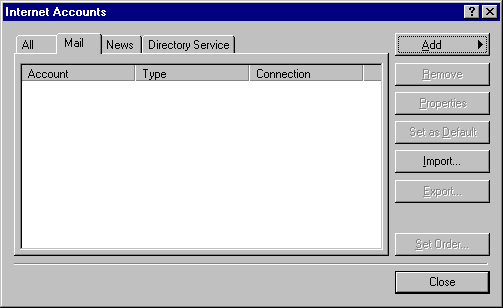
|
 |
- Click on Accounts and then go to the Mail
tab.
- In this screen click with your right mouse button on Add and choose Mail
- The wizard to set-up a new news account will now be started.
|
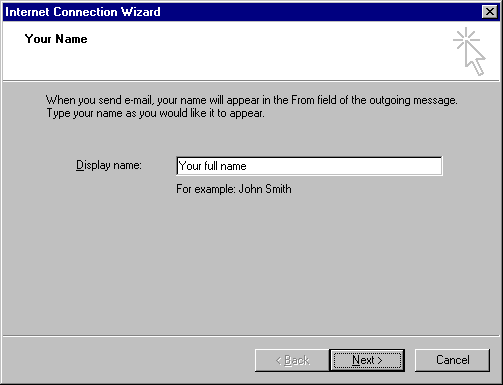 |
- When you start Outlook Express for the first time, the
program will not be set-up for use, yet. You will have to enter your personal settings
first. In this screen, enter your full name and continue by clicking Next
|
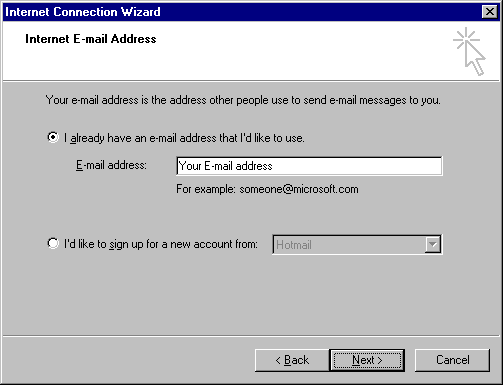 |
- In this screen, enter your e-mail address. You will
find it in your subscription confirmation. Please make sure to copy it correctly. Continue
by clicking Next.
|
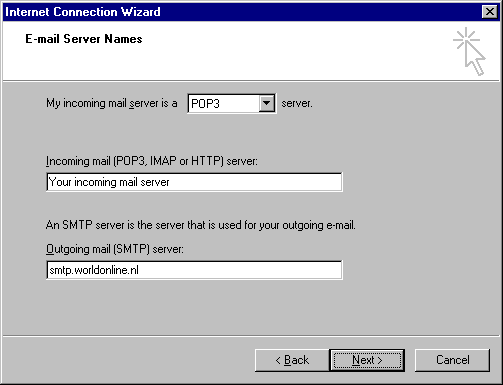 |
- The type of mail server used by World Online is POP3.
Thus, this setting is correct. However, you will have to enter the incoming and outgoing
mail servers. you will find the name of the server in your subscription confirmation. The
Outgoing (SMTP) mail server is: smtp.worldonline.cz Continue by clicking Next.
|
 |
- In this screen, enter your user name and password. You
will find it in your subscription confirmation. Please make sure to enter both correctly.
NOTE: please make sure NOT to select the option Log on using Secure Password
Authentication (SPA). Continue by clicking Next
|
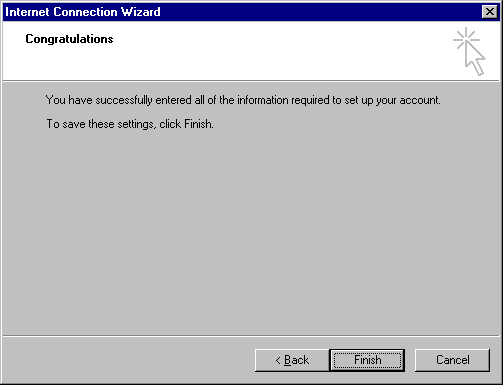 |
- You have entered all necessary settings to send and
collect your e-mail now. Click Finish to finalise the wizard.
|
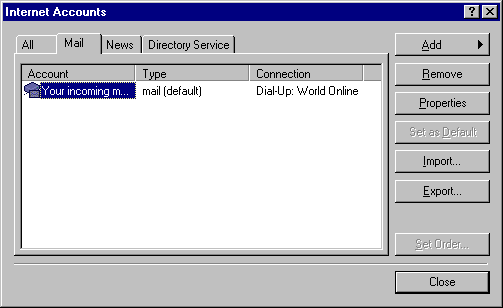 |
- The news account has now been added.
- You can click Close to return to Outlook Express.
|