
 |
|
ATTENTION: World Online Lite users need to use different network information!
If you have already installed Internet Explorer 5.5 on your computer, proceed as follows. Go to Start, select Programs, Accessories, Communications andfinally select the Internet Connection Wizard.
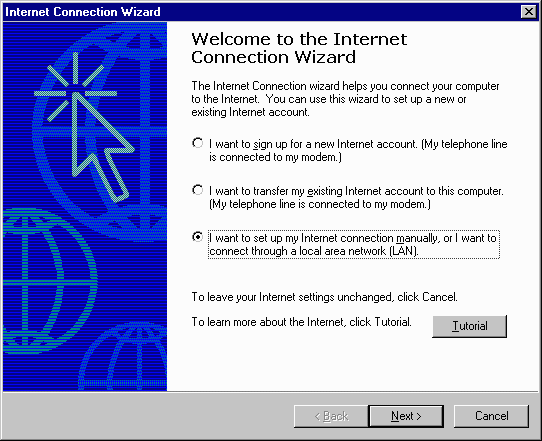 |
The following screen will be displayed. Select the third option and click Next. |
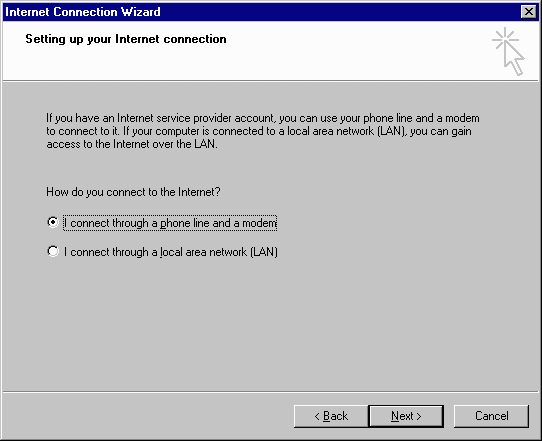 |
Select the first option, connecting through a phone line. Continue by clicking Next. |
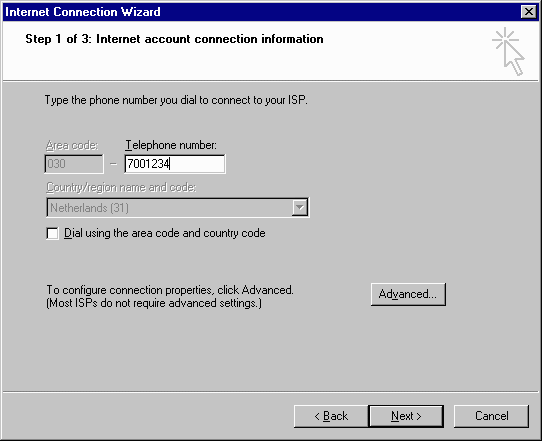 |
In this screen you
must enter the phone number for World Online, click here
here for your local dial-up number. Enter the number in the box Telephone number.
You can leave the area code empty. Make sure to select the country code Netherlands (31). Next click Advanced. |
|
In this screen, you do not have to change anything. You can continue by clicking the Addresses tab. |
|
In this screen you
are required to enter the primary and secondary DNS-server addresses. First click on
'Always use the following IP address' and then enter: - primary DNS server: 195.146.100.5 - secondary DNS server: 195.241.100.100 Continue by clicking OK. |
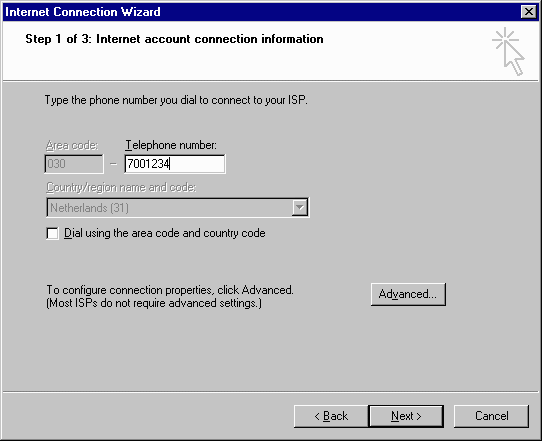 |
You will return to
the screen in which you entered the phone number. Click Next. |
 |
In this screen,
enter your user name and password. You can find both in your confirmation of subscription.
Please make sure to copy the information correctly. Continue by clicking Next. |
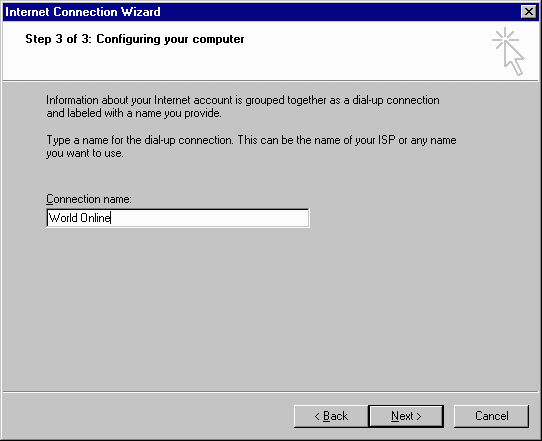 |
By this time, you
will be required to give a name for this connection. This can be any given name, but we
recommend you to use World Online, for clarity’s sake. Continue by clicking Next. |
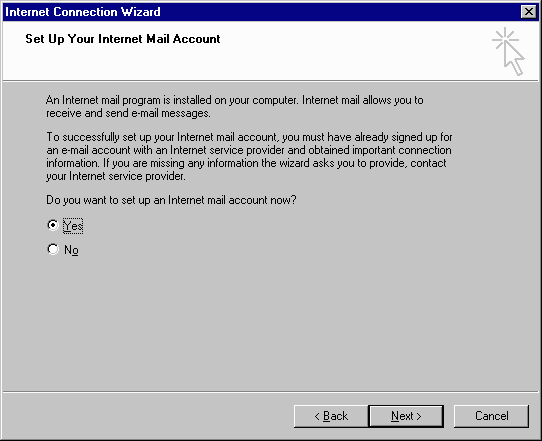 |
You will now get to
the e-mail settings. If you wish to configure these now, click Yes and continue by clicking Next. |
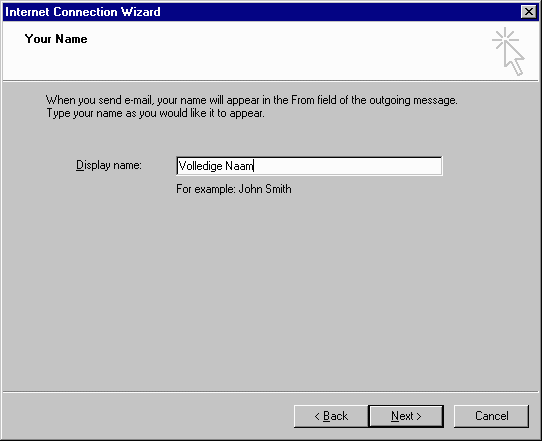 |
In this screen,
enter your full name, exactly like you wish it to appear in your e-mail messages. Continue by clicking Next. |
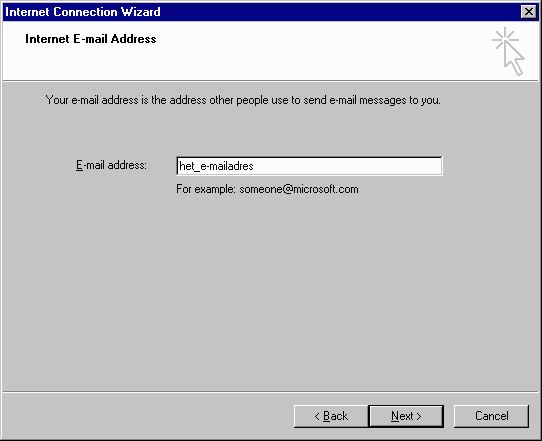 |
In this screen,
enter your e-mail address. You will find it in your subscription confirmation. Please make
sure to copy it correctly. Continue by clicking Next. |
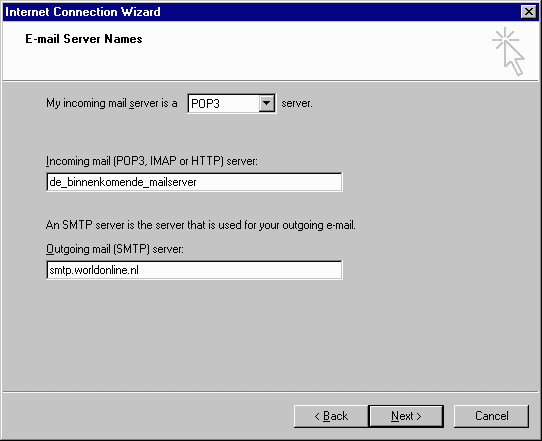 |
The type of mail
server used by World Online is POP3. Therefore, this option is already set correctly. However, you will have to enter the incoming and outgoing mail servers: - Incoming (POP3) mail server: You will find the name of the server in your subscription confirmation. - Outgoing (SMTP) mail server: smtp.worldonline.cz Continue by clicking Next. |
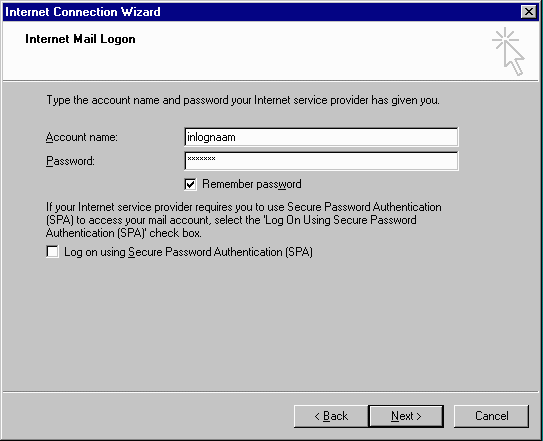 |
In this screen,
enter your user name and password. You can find both in your confirmation of subscription.
Please make sure to copy the information correctly. NOTE: Please make sure NOT to select the option Log on using Secure Password Authentication (SPA). Continue by clicking Next. |
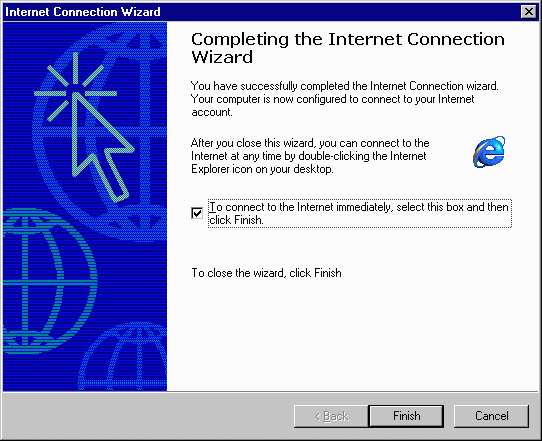 |
Now, you are all set
to connect to the Internet. If you do not wish to do this straight away, uncheck this option. Close the Internet Connection Wizard by clicking Finish . |