

| CD Speed 99 Documentation |
| Features |
| 32-bit program: works under Win95/98/2000/NT | |
| Transfer Rate Test | |
| Drive type detection: CLV, CAV and P-CAV | |
| DAE quality test: determines whether the drive supports accurate streaming. | |
Extensive DAE quality test: with a special test disc the DAE capabilities of the drive are tested in detail. (new in version 0.75) |
|
| Random, 1/3 and full seek test | |
| CPU utilization test | |
| Burst rate test | |
| Spin up/down test (new in version 0.2) | |
| Disc eject/load test (new in version 0.7) | |
CD quality check (new in version 0.5, updated in version 0.75) |
|
| Drive check (new in version 0.6) | |
| Overburning test (new in version 0.7) | |
| Speed selection (new in version 0.3, updated in version 0.7) | |
| More accurate results with a higher resolution timer | |
| Save status option | |
| Show RPM on grid (new in version 0.2) | |
| Save and load settings (new in version 0.3) | |
| Selectable grid limits (new in version 0.4) | |
| Load and save results in binary file (new in version 0.4) | |
| Save results to ASCII file which can be imported with spreadsheets such as Excel (new in version 0.4) | |
| Test ability to read in RAW mode |
| Transfer Rate Test |
| DAE Quality Test |
| Extensive DAE Quality Test |
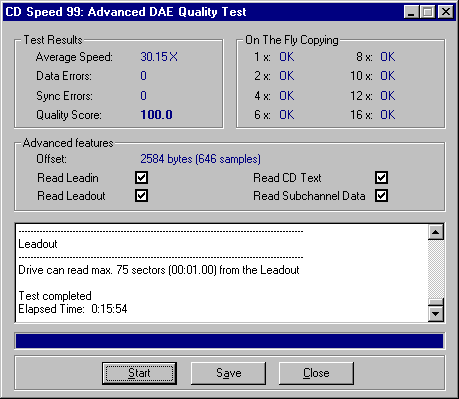
| Seek Times Test |
| CPU Utilization Test |
| Burst Rate Test |
| Spinup/spindown Test |
| Disc Eject/Load Test |
| Drive | Disc | Eject time | Load time | Recognition time |
| Asus CD-S500 | 1 | 1.84 sec | 1.31 sec | 3.85 sec |
| 2 | 1.84 sec | 1.30 sec | 12.10 sec | |
| 3 | 1.84 sec | 1.31 sec | 4.45 sec | |
| Afreey CD-2050 | 1 | 1.22 sec | 1.17 sec | 6.05 sec |
| 2 | 1.22 sec | 1.17 sec | 8.20 sec | |
| 3 | 1.22 sec | 1.17 sec | 6.68 sec |
| CD quality check |
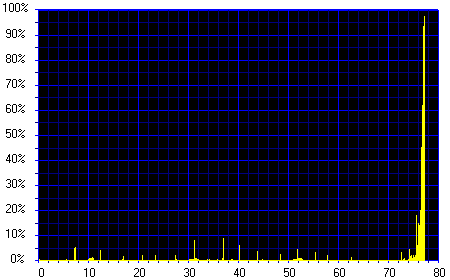
| Drive check |
--------------------------------------------------------------
General information
--------------------------------------------------------------
Operating system : Windows 95 V4.00.1111 B
ASPI manager : Adaptec V4.60 (1017)
Host adapter : Adaptec AHA-2940AU PCI SCSI Controller
Driver : AIC78XX.MPD
Description : Adaptec CHIM Family SCSI miniport
Company : Adaptec, Inc.
Version : 2.10
--------------------------------------------------------------
Drive information
--------------------------------------------------------------
Host adapter : 0
Device ID : 4
Vendor : PLEXTOR
Product : CD-R PX-W8220T
Firmware version : 1.01
Buffer size : 4096 KB
Maximum read speed : 3528 KB/sec (20 X)
Read CD-R : yes
Read CD-RW : yes
Read CDDA : yes
CDDA accurate : yes
Read R-W : yes
R-W packed : yes
C2 pointers : no
Speed settings : 1-4-8-20 X
Read RAW mode : yes
--------------------------------------------------------------
Disc information
--------------------------------------------------------------
Type : data mode 1
Tracks : 2 (2 data, 0 audio)
Capacity : 10:35.20 (47645 sectors)
CD-R(W) information
Manufacturer : Ricoh Co.
Media code : 97m27s00f
Dye type : 0
Disc Type : CD-RW (4 X compatible)
Capacity : 74:12.00
--------------------------------------------------------------
Supported commands
--------------------------------------------------------------
Mode Sense 6
ok
Mode Sense 10
ok
Seek6
ok
Seek10
ok
Read CD
ok
Read10
ok
Read12
ok
Read CDDA
ok
Set CD Speed
ok
|
| Overburning test |
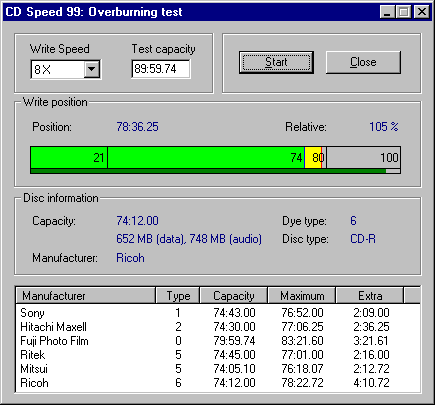
| Speed selection |
| Screenshot |
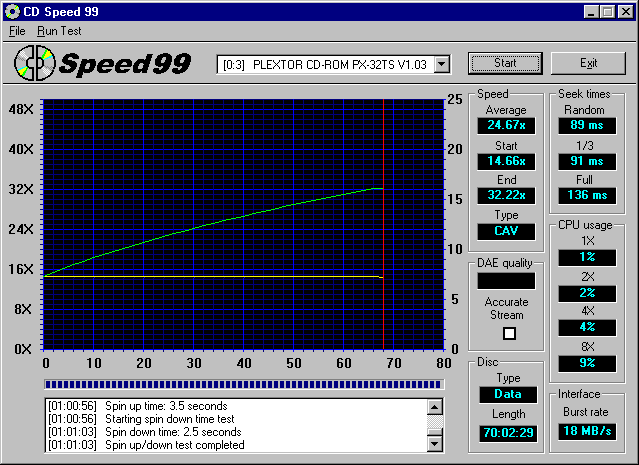
| Contact Information |
| Legal |