The editing functions on Broadcast 2000 are split between the Edit menu, buttonbar, and the timeline. You'll eventually do most of your editing using the keyboard shortcuts.
CUT AND PASTE
The cut, copy, paste, and clear functions do what you'd expect them to do, with X, V, C, and backspace doing the equivalent actions. Only tracks with a highlighted record patch are affected.SELECTING REGIONS
Speaking of selecting regions. Selecting is modeled after motif text editors. The shift key extends whatever end of the selection you're closest to.LABELSDouble clicking selects the entire range of the edit your pointer is over.
When working with video, you should always activate Settings->align cursor on frames unless you're only editing the audio tracks.
While editing, you're going to want to mark specific points on the timeline which you can precisely align selections to or seek to. The lbl button or the L key toggles a label on or off at the cursor position. If you selected a region, it toggles labels at both ends of the selection. Usually you'll scrub through a region and hit lbl at some cue point. Alternatively, you'll zoom to single sample level and label a starting point for a cut.IN/OUT POINTSDouble clicking on the timebar between two labels selects the entire region between the two labels.
The seek buttons:
seek to the next or previous label. Shift extends the region to the label you click on.
Edit->Clear labels clears all the labels in the selected region.
Settings->Labels follow edits determines whether cuts and pastes also cut and paste labels.
Go to View->Show Edits and make sure it's checked. You should see in/out pointsTHE 3 EDITING MODES OF IN/OUT POINTSon the tracks.
Because when you edit, you really change numbers in an EDL, Broadcast 2000 is able to mark the boundaries between different edits. Clicking on an edit handle positions the cursor exactly on the edit boundary. Dragging edit handles either shrinks or extends the boundary of an edit.
When you drag the starting and ending point on one track of a freshly loaded stereo file, it adjusts both tracks. If you do the same thing after appending a second file of different length to the current project, you'll still only affect one file. Broadcast 2000 automatically decides which tracks are affected by an edit handle by which edit handles are lined up on the same sample or frame.
You can force edits lining up on the same sample to be ignored by deselecting record toggles on the patchbay.
Double clicking between two edit points selects the entire region between those points.
In Preferences->interface 3 behaviors for the in/out points were bound to the mouse buttons. The three editing modes cause different things to happen when you drag an edit and by default were assigned by their invasiveness.Drag all following edits repositions every edit after the cursor.
Drag only one edit repositions only the boundary selected. All the other edits stay in place.
Drag source only locks all the edit boundaries and repositions the source material instead.
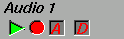 with buttons
clearly delineated to indicate their functions.
with buttons
clearly delineated to indicate their functions.