 
|
2.1.2 Data structure example
This screendump shows a small scene. It contains four objects: a camera,
a plane, a donut and a spotlight. The rendered image is displayed in the
lower corner.
This scene was built entirely in the 3D window. The diagram window just
displays the structure. The current selection (camera) is indicated
in white text and pink lines.

In the diagram window, the Objects are the grey blocks. The Object block
named 'SurfD' is linked to a Curve block with the same name (containing
a donut shaped Nurbs surface).
This Curve block is linked to a material with the name 'SeaGr'.
The Object 'Plane' has a similar structure. Here a Texture block is added
to its material.
The biggest advantage of this system is that data blocks can become
multiple 'used'.
Suppose that the user wants to copy the donut.
This can be done in the 3D window by selecting the donut (right mouse button)
and press Shift-d. Move the copied donut to a new location.
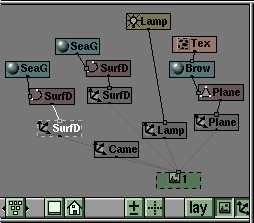
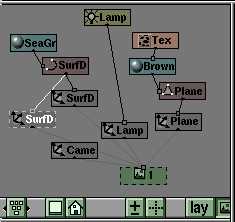 The diagram window
(left) shows what happended: the entire underlying structure has been duplicated.
A new Curve block and a new Material have been added.
The diagram window
(left) shows what happended: the entire underlying structure has been duplicated.
A new Curve block and a new Material have been added.
The other way to copy the donut, to make a linked copy, is pressing Alt-d.
Now just a new Object has been added to the scene, and it is still linked to
the same Curve data (right image).
Duplicating and linking are important Blender features. Make sure you don't
get lost in too complicated cross-linked structures. We recommend the standard
duplication (shift-d) and create the disired links afterwards. For this several
hotkey-menu's and buttons are available.
(You can find this blenderfile as ./tutor/man/man02.1.blend)
2.1.3 The Library system
..........
< site under construction!!!>
|
 blender manual
blender manual