This section explains the procedures you should follow to recover deleted data. If your digital device recognised as a logical drive under Windows, you can let DocumentsRescue Pro directly access your device. If your Handheld PC, PDA or other device is not recognised as a logical drive under Windows, then you will need to use a Card Reader. For this purpose you will have to install a reading device (card reader) as described in the manufacturer's description and also install the included drivers. Then you can directly access the card with DocumentsRescue Pro and reconstruct the data.
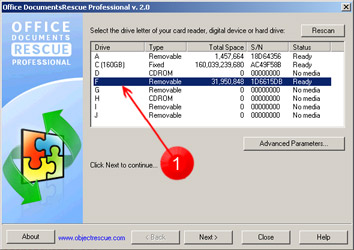
After you have started DocumentsRescue Pro, select the drive letter of your PC Hard Drive, Card Reader or Digital Device.
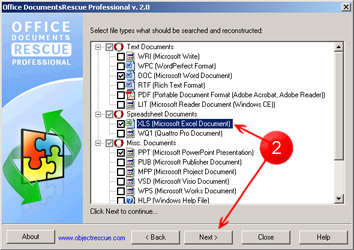
Select the file types you need to recover. It's very recommended to uncheck all other file types which you don't need to be searched and recovered!
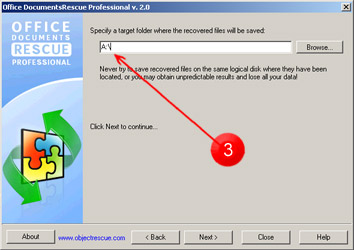
Destination folder is the folder where recovered files should be placed. You can type folder name or click Browse to select an existing folder.
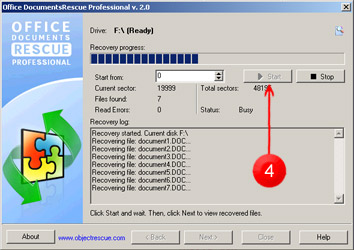
Click on START and wait a few minutes as DocumentsRescue Pro begins the data recovery. The Status field will show you how many files have been found and reconstructed.
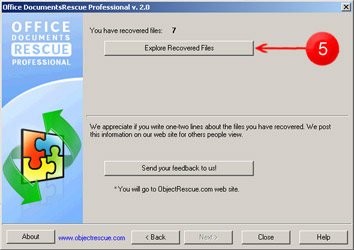
View recovered files in Windows Explorer:
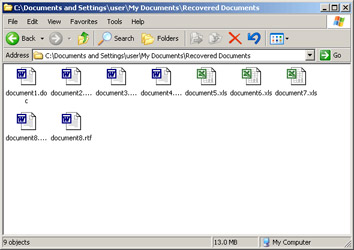
Note: The DocumentsRescue Pro trial version does not support the recovery
function, only shows the amount of the retrievable information. To use DocumentsRescue
Pro without this limitation you MUST register.
After DocumentsRescue Pro has read the entire medium, you will find the reconstructed files in the target folder.
THAT'S ALL.
Above we have described the most basic features of DocumentsRescue Pro
to get you started. However, DocumentsRescue Pro offers much more. Please
read the documentation to learn more about the powerful features of DocumentsRescue
Pro and discover how you can customize it to suit your preferences!
See also:
Purchasing Information
Frequently Asked Questions (FAQ's)
Copyright © 2000-2004 ObjectRescue.com. All rights reserved.