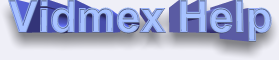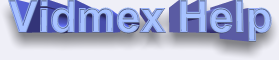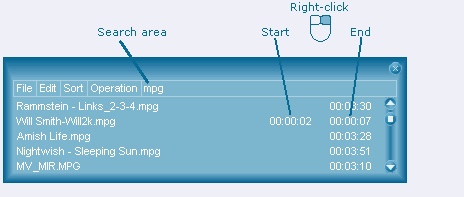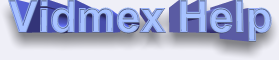
Vidmex has flexible user interface with skins and docking windows. The standard skins are: Blue Digital, Aqua, Ice.
You can change these existing skins or make new skins.
In order to show playlist, press Ctrl+Q key or click "playlist" button on main window.
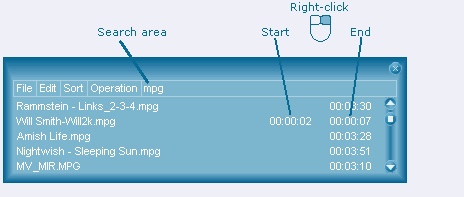
In Vidmex Playlist you can play the whole media files or fragments of video/audio files (click menu: Edit->Set playback range ("R" key) to enter start time and end time). It's possible to specify playback range with right mouse button while the file is playing (right-click on the right part of item's area as shown on the picture). Double-click on item in order to reset values of playback positions.
By using pop-up menu (right button of mouse) or File menu you can add several files to playlist or to select the folder. Files in playlist can be sorted by name, type, directory and duration. It's possible to move selected files with mouse, remove, copy and paste items. Vidmex supports save and load operations for M3U and PLS playlist formats. Repeat All/Repeat One command allows according to your preferences to loop playlist or to loop one file. Playlist size can be changed by dragging edges of main window. Vidmex Wizard is integrated with playlist: selected files can be added directly into Vidmex Wizard by using Operation -> Add to Wizard menu. Video and audio fragments can be extracted without BEGIN/END buttons: just select playback range, and use necessary operation in playlist menu.
You can quickly search or filter the files in playlist by typing word or a part of the word in the search area shown on the image.
Vidmex Options
- Remember window position and size - positions of playlist, main window and playback window will be saved and restored automatically after each launching of application.
- Always on top - Player window will be always on top of all applications.
- Autostart playback - only load files (don't play).
- Remember last movie played - the last played file and position will be restored after each launching of Vidmex.
- Shutdown computer when finished - computer will be turned off after the last file in playlist.
- Remember effect settings - automatically save and restore effect settings.
- Automatically find and load subtitles - load subtitles with the same file name as movie, but with different extension. For example: moviename.avi, moviename.txt.
Start and End positions of selected fragment can be changed by using buttons (BEGIN/END), but also can be edited manually in Vidmex Wizard.

In order to select audio device for output (for example, if you have several sound cards or amplifiers) use Options -> Video/Audio menu -> Output audio device. Specific Graphic mode for fullscreen video also can be configured manually.
It's possible to choose custom global hot keys for video or audio navigation, and also minimal step for fast rewind (use Options -> Hot Keys). 'Play', 'Stop', 'Pause', 'Next', 'Previous', 'Begin', 'End' buttons can be associated with keyboard keys. So, in such way you can play, stop, rewind or change track/file even without a monitor (only with keyboard) from ANY application. This feature is very useful for music: you can stop music, choose item in playlist or decrease, increase the volume level immediately - by pressing defined combination of keys (you even do not need to know whether Vidmex window is currently active or not, global hot keys are always working from ANY application). Helpful tips (name of file, volume level, position) are always shown on top of the taskbar. Tips are useful when you listen to music and use global hot keys while Vidmex window isn't active.