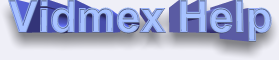
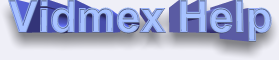
| How to extract video fragment |
1. Select video fragment by using Begin and End buttons. You can also edit start time and end time manually (in playlist, in Vidmex Wizard) or specify exact start and stop positions with hot keys: Rewind and F. Fwd.
2. In Vidmex Wizard press Video fragment button.
If the source file is AVI, then you can take advantage of Fast Mode. It means, that video will be copied directly from source file without changing quality, size and compression. Otherwise use Slow Mode (recompression). In slow mode you can change size of image, compression algorithm, and supported parameters of selected video compressor. In order to extract video without sound - choose Extract only video.
Press NEXT.
3. Choose suitable audio compressor from the list, and audio parameters. Windows Media Audio or MP3 are highly recommended.
Attention! don't try to use MP3 in Fast Mode, because MPEG Layer-3 was not designed for interleaving mechanisms of Fast Mode.
Press NEXT.
4. In slow mode choose also video codec (video size, frame rate if this is necessary). Of course, some parameters may be just ignored, because all video and audio parameters are auto-detected from source files. For example, default video dimension and frame rate parameters are offered the same as in source video file. Also, DivX codec is used by default, or MJPEG if DivX is absent. MJPEG is not bad format, but compression rate is low. If your project is destined for tape or television, the DV Video Encoder (digital video) format is an excellent choice. Indeo codec uses much more time for encoding process. Cinepak, Video 1 and RLE are obsolete.
Press NEXT.
5. Finally, select your favorite configuration for video codec using native configuration window (each codec configuration is different). Now, press OK and wait. You can cancel media operation at any time.
Please note, if Vidmex Wizard contains a lot of files, then video fragment will be extracted from currently selected file (named as source file).
Video fragment can be extracted from ANY video format supported by your system, such as:
FROM: AVI (DivX, all codecs), MPEG, WMV, ASF, MOV, BMP, JPEG, TGA, Animated GIF;
TO: AVI(using any codec: DivX, DV, MJPEG etc.).