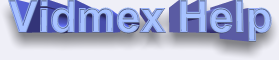
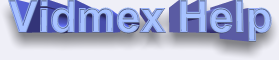
| How to extract audio fragment |
Audio fragment can be extracted from video and audio files. Two major output formats are: MP3 and WAVE(compressed). As you can notice, compressed WAV format is much more powerful than old simple uncompressed PCM WAV. It may be compressed as WMA, GSM, ADPCM etc.
1. If you want to extract audio fragment from video clip, from MP3, just mark positions by using Begin / End buttons and press Audio fragment in Vidmex Wizard. (You can also do it in playlist menu).
2. Next, enter file name and select the appropriate folder.
3. Choose MP3 or compressed WAV format and press Next button.
4. For MP3 - make sure that MPEG Layer-3 codec is selected, for WAV - use your favorite codec. If you encountered problems with MP3 codecs, go to http://www.vidmex.com and download Audio Codec Pack.
5. Finally, choose parameters - quality of output audio file: bitrate (in kilobytes per second), frequency (in KHz) and number of channels (stereo or mono). Generally, there's no need to change them, because by default bitrate and frequency parameters are used the same as in source video/audio file.
6. Press Extract and wait. Audio extraction is usually much faster than video extraction. Operation can be canceled at any time.
Audio fragment can be extracted from ANY media format supported by your system (directshow), such as:
FROM: WAV PCM, WAV compressed,MP3, WMA, AVI, MPEG, WMV, ASF, etc.;
TO: WAV(compressed) or MP3.
Please note, if Vidmex Wizard contains a lot of files, then audio fragment will be extracted from currently selected file (named as source file).