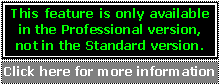 Frame Grabber window
Frame Grabber windowThe Frame Grabber
is shown whenever a video file is selected after selecting a video file
in the ![]() Open file dialog and is used to acquire
still images from the video file.
Open file dialog and is used to acquire
still images from the video file.
To use the frame grabber DirectX 8 (or higher) is required (it can be downloaded from Microsoft website). Also you should have the proper video codecs installed to display the video file. As a rule, if Windows Media Player can display a video file properly, also the Frame Grabber will be able to open that same file.
The acquired frames can be shown on screen or saved as JPG or BMP images.
Capturing to screen *
Use Capture to screen
to open frames as image files. Each time it is clicked the current video
frame will appear beneath the Frame
Grabber window, as a new image window with a title starting with
the "Frame" word followed by the frame number that was actually
captured. Depending on your system configuration, Bersoft Image Measurement
can open more or less image windows at once.
Do not try to capture to the screen dozens of frames at once, or the program may respond very slowly or fail.
Capturing to files
Frame count sets how many frames will be captured as image files.
If Frame interval is set to 1, consecutive frames will be captured, but if its value is higher than 1, some in-between frames will be skipped, according to the specified interval (e.g. if the interval is 10, only 1 in 10 frames will be captured).
Click Browse to set where the files will be saved. If you don't specify any path the files will be saved in the same directory where the video is located.
Files will be named and numbered automatically starting with the number 1 and will be saved as BMP or JPEG files.
Navigation controls
Use the buttons at the bottom of the video to play, stop or pause the video reproduction.
To go to an specific frame either drag the position slider (also at the bottom) or jump n number of frames using the Jump button.
You can jump a positive or negative number of frames, if the jump beyond the video frame count (less than 0 or more than the number of frames in the video) the program will go to the first or last frame and beep.
Click Open to display another video file.
* Only the registered version can capture frames to the screen.