Solwise SAR-7x5
Note:
This assumes that you have the firewall disabled, and run
a NAT configuration.
First navigate to your routers web configuration page in
your browser. It defaults to http://192.168.7.1
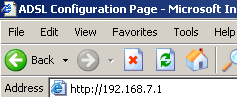
Now click on Advanced Configuration on
the left.
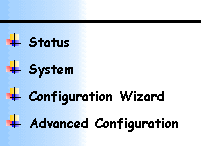
Press Security/NAT on the list of options
that pops up.
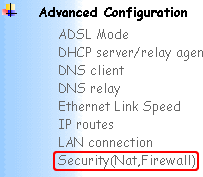
Now on the page that loads, look for Security Interfaces.
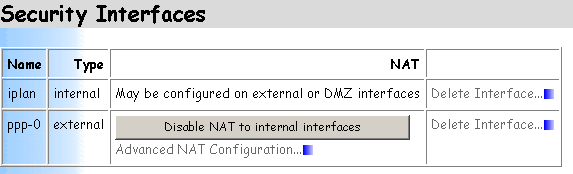
Click Advanced NAT Configuration below
the ppp-0 connection. A screen will load,
look for Reserved Mappings.
In this section press Add Reserved Mapping.
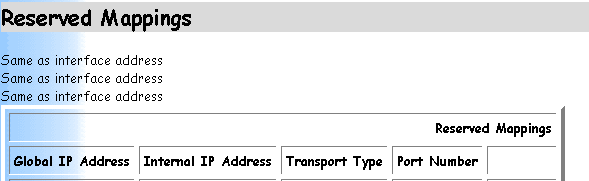
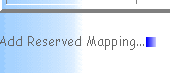
Now comes the tricky part. Follow this screenshot and press
Add Reserved Mapping when done.
You need to do this twice, once for port 4662 TCP
and once for port 4672 UDP.
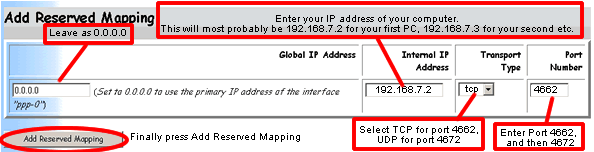
Important:
You must enter the IP of the machine eMule is running on.
To verify your IP go to Windows Start Menu
-> Settings -> Network
Connection. Highlight your LAN
connection click right mouse button and
click Properties. Choose Internet
protocol (TCP/IP) and click Properties.
The dialogue shows your current IP address
Once you have done this simply save your configuration
by pressing System on the left hand side
menu , then Save config.
You have successfully configured your SAR7x5 router to
use eMule.
This nice guide was done by aldo. Thanks a lot.