
This dialog controls the application settings.
To call the dialog, choose Preferences from the Edit menu (the application menu on the Mac).The dialog contains several tabs, where various settings are grouped:
Default - contains the default settings for new
documents,
Paths - specifies paths to various components of
the application,
View - determines the appearance of some components
of the application,
Save - contains the saving parameters of the documents,
Advanced - describes scripting and ConceptDraw
Basic Editor settings.
The Default tab in Windows:

The Default tab in Mac OS X:
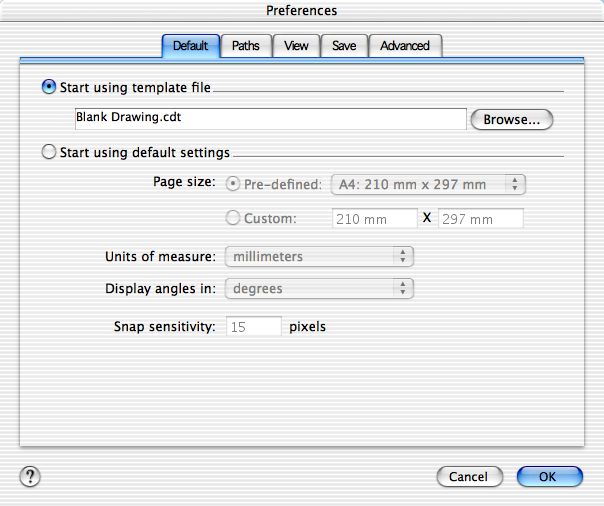
This tab describes the parameters of the documents, created with the New command. You can choose whether to base a new document on the default settings or on a default template file:
Start using template file - allows to choose a template file, on which every new document will be based. Use the Browse button to choose the file, or specify the path in the edit field.
Start using default settings - indicates, that the document is created with the default parameters, listed below:
The Page size setting determines the size of the document page. You can choose between:
Pre-defined - allows to select a size from the list.
Custom - specified by the user.
Units of measure - choose the units of measure from the list,
Display angles in - choose whether to display angles in degrees or in radians.
Snap sensitivity - sets the distance at which snapping and gluing are activated.
This distance is set in pixels and does not depend on the scale or magnification.
The default value is 15 pixels.
The Paths tab in Windows:
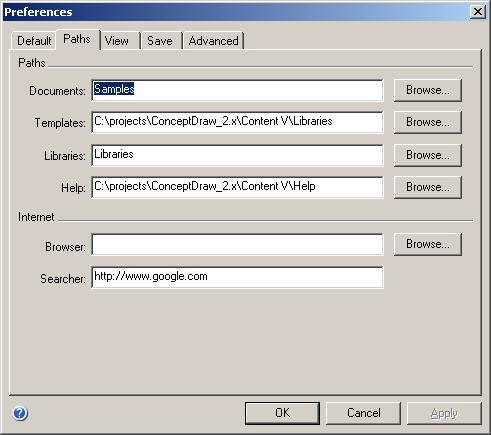
The Paths tab in Mac OS X:
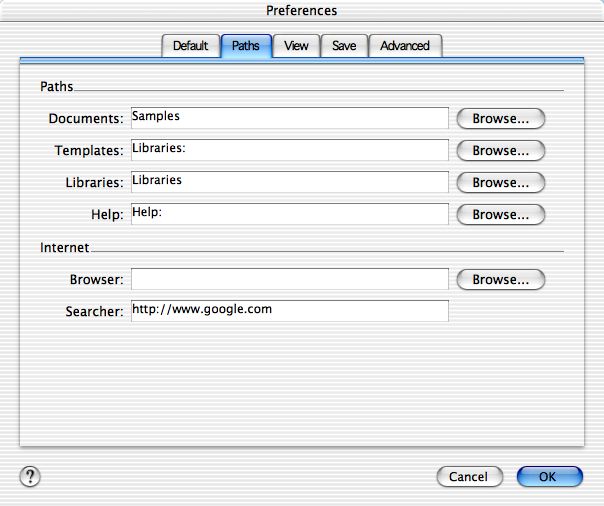
The Paths section describes paths to various components of ConceptDraw V. You can type the paths manually or set by using the Browse button.
Documents - path to documents, by default points to the folder with
samples,
Templates - path to template files (normally is the same as the path to
libraries),
Libraries - path to library files,
Help - path to the help files.
The Internet section contains the following fields:
Browser - sets the path to the Internet browser. If this path is not
set, the program will use the default system browser.
Searcher - allows to choose an Internet search engine used to search the
Internet. By default, www.google.com is offered.
The View tab in Windows:
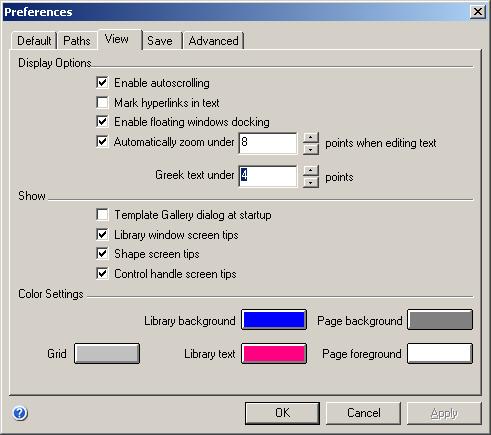
The View tab in Mac OS X:
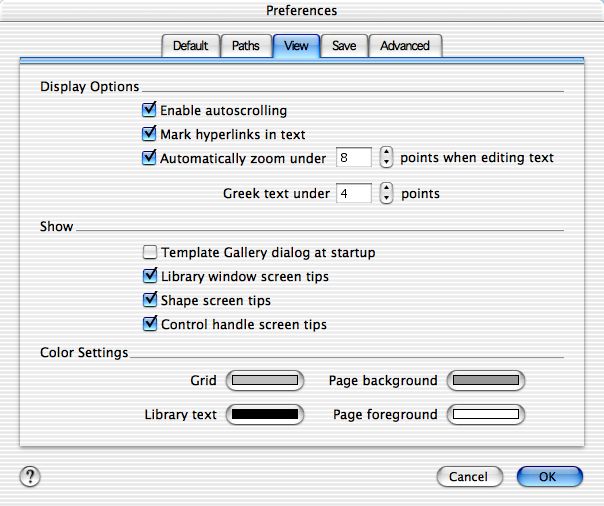
The Display Options section determines how text and hyperlinks are displayed in the program:
Enable autoscrolling - if enabled, the document will be scrolled when
you position the mouse pointer over an edge of the window.
Mark hyperlinks to text - turns on the hyperlink autoparsing mode.
Automatically zoom under ... points when editing text - lets you adjust
the text editing functionality. You can enable the autozoom in the document
if the text looks too small, and set the minimum font size acceptable for text
editing mode (setting the font size best viewed).
Greek text under ... points - when visible font size is less than specified
displays shaded blocks instead of characters.
The Show section contains settings for screen tips and Template Gallery dialog.
Template Gallery dialog at startup - if enabled, this dialog will be
displayed every time you launch ConceptDraw.
Library window screen tips - specifies whether to display screen tips
when the mouse pointer is paused over a library shape.
Shape screen tips - specifies whether to display screen tip for shapes
in a document (see the description of the Information
floating dialog and the Information tab of the Shape
Properties dialog).
Control handle screen tips - specifies whether to display screen tip
for control handles.
The Color Settings section allows you to choose color of the library window and some other elements of ConceptDraw. The current color is displayed on the button besides the item. To change the color, click on the button and choose a new color from the Color dialog.
Grid - sets the color of the grid lines.
![]() Library background
- sets the library window background color. This option is present in the Windows
version only. In the Macintosh version this color is determined by the system
color scheme.
Library background
- sets the library window background color. This option is present in the Windows
version only. In the Macintosh version this color is determined by the system
color scheme.
Library text - sets the color of the shape names in the library window.
Page background - sets the background color of the document window.
Page foreground - sets the page color in the document window.
The Save tab in Windows:

The Save tab in Mac OS X:
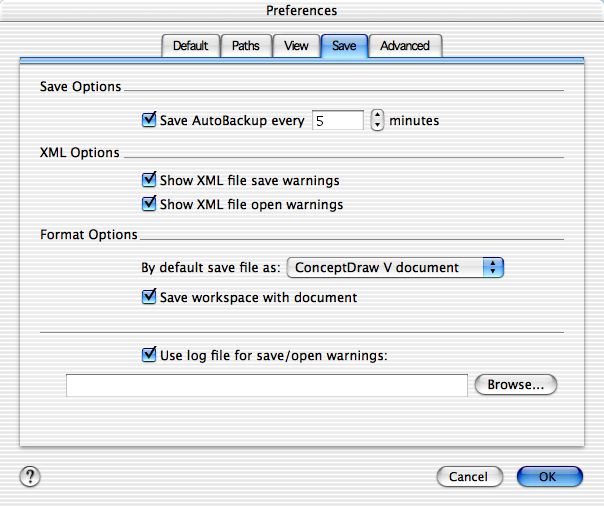
The Save Options section describes the auto-save parameters of the application:
Save AutoBackup every ... minutes - saves a backup copy of the document automatically after the specified time interval.
Note: if you're working with large multi-page documents, don't specify a very small interval as it may slow down working.
The XML Options section describes settings for working with documents in the XML for ConceptDraw format:
Show XML file save warnings - sets whether to display warnings when
saving a document in the XML for ConceptDraw format.
Show XML file open warnings - sets whether to display warnings when opening
a document in the XML for ConceptDraw format.
Use log file for save/open warnings - allows to specify a log file to
which warnings will be written. Use the Browse button to set a path to
the file.
The Format Options section contains the parameters that set the default format of the document.
By default save file as - sets the format in which new documents will be saved. The following options are available:
ConceptDraw 1.x document
ConceptDraw V document
XML for ConceptDraw
Note: The ConceptDraw 1.x document format is used to preserve compatibility with previous versions of ConceptDraw. When you save a document to this format you may lose some data if it's not supported in the earlier versions (for instance, scripts, corner rounding, some text attributes). You should only save documents in this format if you plan to use them in ConceptDraw version 1.x.
Save workspace with document - if this parameter is enabled, the document stores the arrangement of open windows, libraries, etc. This arrangement is restored when you open the document.
The Advanced tab in Windows:
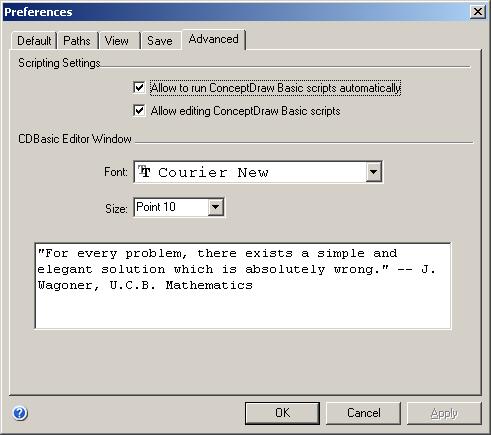
The Advanced tab in Mac OS X:
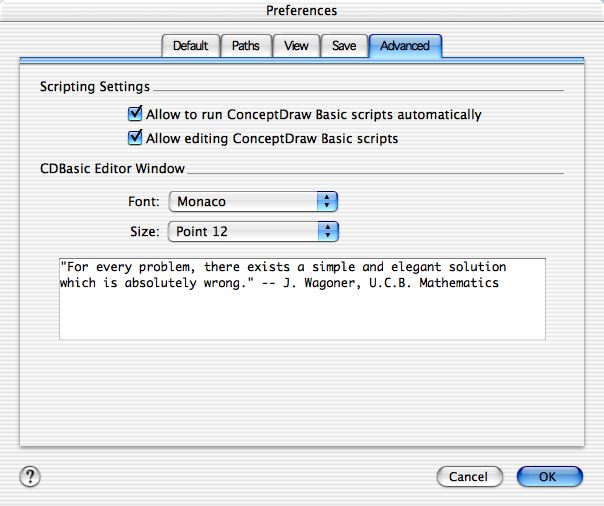
The Scripting Settings section sets how ConceptDraw Basic scripts will be treated by ConceptDraw:
Allow to run ConceptDraw Basic automatically - allows the program to
run scripts automatically,
Allow editing ConceptDraw Basic scripts - allows to edit scripts.
The CDBasic Editor Window specifies how the CDBasic Editor window looks. You can choose the font and font size, and preview them in the area below:
Font - select a font from the list,
Size - select a font size from the list.