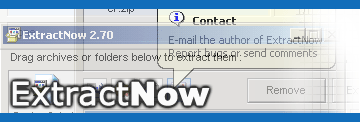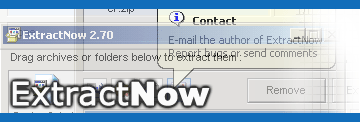|
|
General |
| 1. Shows the
List of Files to Extract. All files listed here will be extracted.
Dragging files or folders from explorer and onto this window will add
them to the list of files to extract. Note : In a multi-volume archive only the first file needs to be dropped. |
| 2. Switches between
the File View and the History View |
| 3. Opens an e-mail
to the author of the program |
| 4. Open a Web
Browser that goes to the ExtractNow website |
| 5. Shows the
Settings Window where you can change all program settings |
| 6. Removes the
selected files from the List of Files to Extract control. Does not
physically remove them from your hard-drive |
| 7.
Extracts all the files in the List of Files to Extract control |
| 8. Shows the
extraction progress of all the files in the archive that is currently being
worked on |
| 9. Shows the
extraction progress of all the files that were in he List of Files to
Extract control |
| 10. Basically this
is a status bar, that is used in History View |
| 11. Stops
extraction the process in the middle of its tracks! |
|
Main Window - History View
|
|
|
General |
| 1. Shows the
history of the extraction processes that have been completed |
| 2. Writes the
history to a text document in and opens the log folder to which the text
document was created in |
| 3. Clears all the
history from the History List |
Icons
 |
Used
for general status information |
 |
Used
when file has been extract successfully and when the CRC of the archive is OK |
 |
Used
when directory has been created |
 |
Used
when an error of any kind occurs |
|
|
|
General |
| 1. When the
extraction has completed. If this checkbox is checked gray, files will be
moved to the recycling bin, if this checkbox is just checked it will delete
the files for good, and if this checkbox is not checked, nothing will
happen. |
| 2. Opens the
folder archives were extracted to once extraction is complete |
|
File
Association |
| 3. Associates
ExtractNow with these specific file types. |
|
Extraction &
Favorite Folder |
| 4. If this option
is selected, all files that are extracted will be extracted to the path
selected. |
| 5. Enabled if the
Automatically Archives into Folder option is selected. Shows the
path to extract the archives to |
| 6. Will extract
files from each archive to the location where the archive is.
c:\windows\x.zip extracts into ->
c:\windows\ |
| != 5 || 6. If
neither option 4 or 5 is chosen, then the user is asked which folder to
extract the selected files into. More.. |
| 7. Extracts each
archive into their own folder.
c:\windows\x.zip extracts into ->
c:\windows\x\ |
| 8. Gives the option
to or not to automatically overwrite existing files when extracting
archives. Checked = overwrite files, Unchecked = do not overwrite files |
|
File
Masking - Masks Not to Extract |
| Allows you to weed out any
unwanted types of files. If for example you did not want to extract ANY
files with the word 'sex' in their file names, you just add the mask, "sex"
or "*sex*" (which are treated the same), to the List of Masks not to
Extract |
|
Right-Click Integration (File Association) |
(Send To -> ExtractNow)
|
|
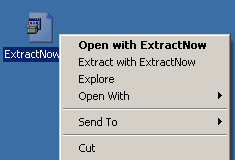
|
|
Open with ExtractNow
Opens ExtractNow with the file already added to its
list of files to extract
Extract with ExtractNow
Opens the archive in ExtractNow and automatically starts to extract
the file
|
|
|
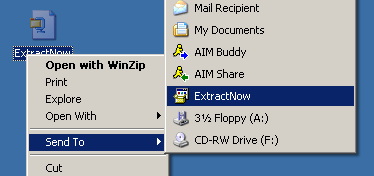
This feature is installed when ExtractNow is installed and uninstalled
when ExtractNow is uninstalled. It allows the user to open files in
ExtractNow without associating the file type with ExtractNow. |
|
|
System Menu |
Limiting History Reporting |
|
Always On Top
Allows the user to check the internet to find out what
the latest version of ExtractNow is
Check For Latest Version
Allows the user to check the internet to find out what
the latest version of ExtractNow is
Minimize To Tray
Minimizes the program to the system tray instead of the
taskbar
|
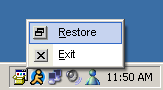
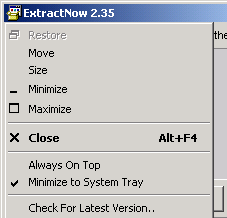 |
|
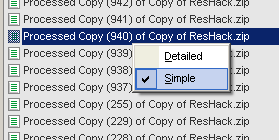 Option
to show all archives that have been done or all archives and their files
that have been extracted. Option
to show all archives that have been done or all archives and their files
that have been extracted. |
|
|
Search for Archives |
|
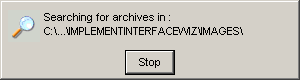
Allows the user to search through
folders for archives. Drag a folder onto the List of Archives to
Extract window |
|
|