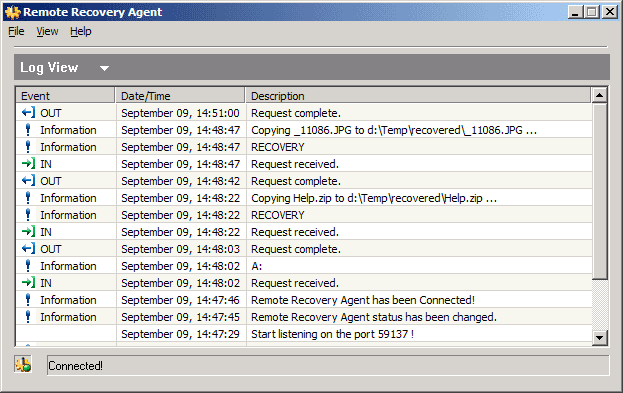
In this Log View transaction information shown with brief description.
| Active@ Remote Recovery Agent |
To start the application from the Windows click Start button, click Programs > LSoft Tech. Click Remote Recovery Agentfrom the programs menu.
When it starts, the window shown below appears:
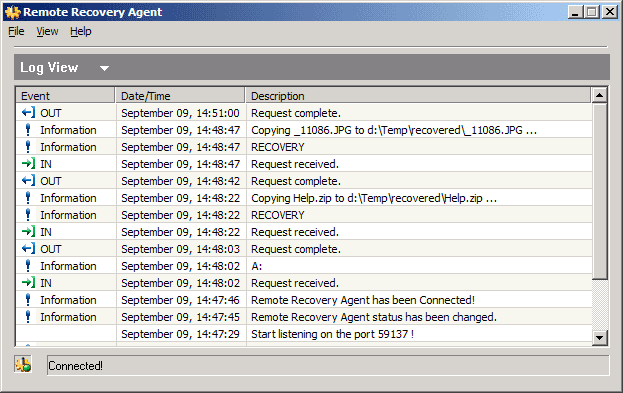
In this Log View transaction information shown with brief description.
The Active@ Remote Recovery Agent window can be mminimized to small icon in 'System
Tray' (?) as shown:
![]()
There are different states of Active@ Remote Recovery Agents presented by SysTray icon:
|
|
Application in Disabled state. It can not receive and response on any request from Active@ UNDELETE Client. |
|
|
Application in Enabled state. It ready to receive and response on any request from Active@ UNDELETE Client. |
|
|
Application in Connected state. It currently on line with Recovery Toolkit Client and processing scanning, recovery and other commands from the client. |
|
|
This icon indicates, that Active@ Remote Recovery Agent processing requests from Active@ UNDELETE Client. Usually it flashes also when change the status. |
To let Active@ Remote Recovery Agent allow Active@ UNDELETE process remote Data Recovery the Agent shoudl be set to 'Enable' mode. It can be done in either ways:
By right click on this icon, gives an access to context menu, where you can choose to restore window, Enable\Disable or Exit application.
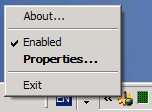
Active@ Remote Recovery Agent Overview | Active@ Remote Recovery Agent Options

|
What did you think of this topic? Let us know. |
 | |