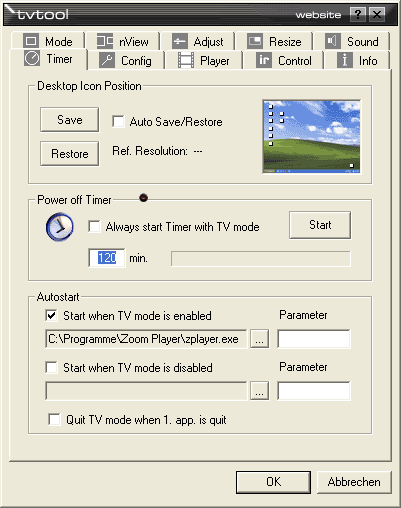
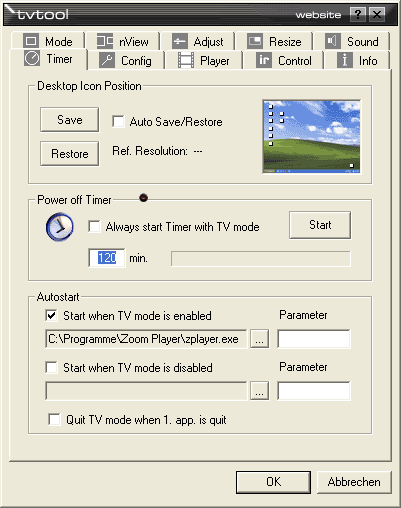
This tab includes 3 different functionalities. First it has a timer, which shuts down the PC automatically after movie playback is finished. Then there is the Icon function, which saves and restores the desktop icons. Without this function the icons are usually mixed up after resolution changes. And finally there is the autostart function. This makes it possible to start certain applications, run scripts or reg.-files when the Entertainment mode is enabled or disabled.
Desktop Icon Position : Here you can save and restore the current position of all desktop icons. The layout of the saved positions is shown on the virtaul desktop on the right. The resolution at which the icons were saved is also shown.
Auto Save/Restore : When this option is enabled, the desktop icons will be saved each time before Entertainment Mode is entered and they will be restored after Work Mode is entered again. If the current resolution is smaller than the original resolution TVTool will ask you before changing the icon positions because some icons may lay outside the visible area.
Power Off Timer : This timer shuts down the PC after a certain period of time. By default it is set to 2 hours. It can be started manually by pressing the button, automatically or with the programmable hotkey (s. config tab).
Always start timer with TV mode : Starts the timer automatically if Entertainment mode is entered.
Autostart : The Autostart option offers a comfortable way to start an application when Entertainment Mode is enabled or when it´s disabled again. This is useful for different purposes. For example you can start a DVD player as soon as TV mode is turned on. Also this feature is used to enable the digital out of soundcards for DVD playback if the soundcard requires a special registry setting.
Start when TV mode is enabled : Here you can define an application, batch list or registry file which shall be executed when the Entertainment Mode is entered. TVTool accepts .exe, .bat, .reg or .key files. In the parameter field you can enter any command line parameter if the application supports these.
Start when TV mode is disabled : Same as before, but this time the application is started when Work Mode is entered.
Quit TV mode when 1. application is quit : If this option is enabled TVTool will automatically switch back to Work Mode when the application defined in the first field is quit. For example you could define to start PowerDVD each time when Entertainment mode is entered. To go back to Work Mode, all you have to do is to close PowerDVD. TVTool will get aware of this event and will switch back immediately.