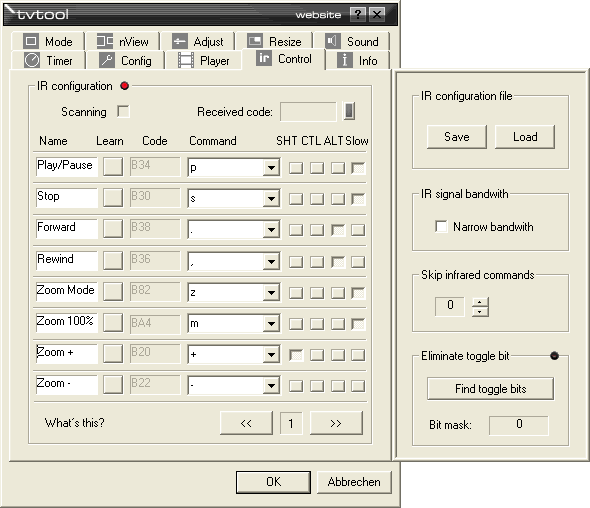
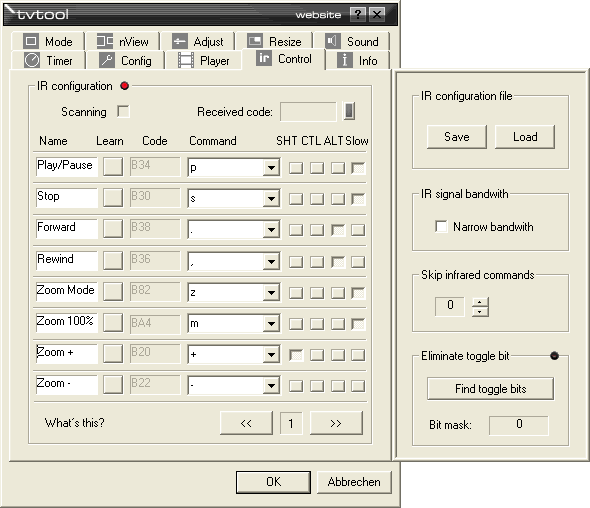
This tab is the control center for the Sconi, an infrared receiver for the USB port. The Sconi was exclusively designed for TVTool, interacts perfectly with it and makes it possible to control your PC with any IR remote control. In contrast to most other remote control solutions there is no need for an additional RC, just use the the RC of your TV, DVD player or whatever.
 |
|
Sconi attached to a laptop
|
TVTool is able to learn infrared codes which are sent by remote controls when pressing a button. The commands executed by TVTool when a button was pressed can be defined. Generally a command can be a keyboard sequence or a special TVTool command like 'increase volume'. But how is it possible to control a program like PowerDVD now? That´s simple. Almost all applications can be controlled with keyboard commands, it´s not necessary to use a mouse at all. And that´s the way done by TVTool, it simulates keyboard activity when an infrared code is received.
The table allows the definition of up to 255 IR commands, in other words up to 255 buttons on the remote control can be used. The commands are organized in 32 pages with 8 rows each. You can change the pages in the lower right corner of the IR tab. Each row consists of an optional name, the learn button, the code field, the command field and 4 options : Shift, Control, Alt and Slow. The LED will be lightning as long as the Sconi is attached to the PC.
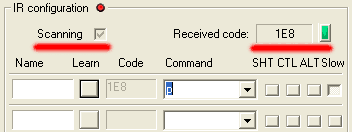
The configuration of an IR command is done in 3 steps :
1. Step : In the first step the activity is defined which shall be executed when a button on the remote control is pressed. This is done with the command field. In the example above the letter 'p' has been entered. This means that the key 'p' on the keyboard will be pressed virtually when the corresponding button on the remote control has been pressed. It is possible to enter any key into this field or to select an entry from the drop down list. The drop down list shows two different kind of entries, keys like 'F1' or 'Win' and real commands which are placed in brackets like [Task switch]. In contrast to key entries these are commands executed by TVTool. The meaning of each command is explained below.
With the buttons next to the command field one can define that the keys Shift, Control or Alt are pressed together with the actual key. A very important feature is the Slow option. Normally remote controls send commands very quickly. So even if a button is pressed a very short moment only, a number of commands are received. This is a problem for some commands like 'Play/Pause' of a movie player, because you just want to send a single command only. Here the slow option comes into play. If it is enabled TVTool will wait 400 ms when the button is pressed first time. After this period the command will be repeated every 60 ms if the button is still pressed. This is comparable to keyboard style.
2. Step : Now the corresponding infrared code is learned. To do this the 'learn' button has to be pressed. In the next moment a check mark in the scanning field will appear and signals that TVTool is ready to learn an IR signal. Now you can press any button of your remote control during next 3 seconds. When the signal was received succesfully TVTool shows the code. The green LED signals IR activity, also the trayicon will show a red dot then.
3. Step : Finally you can assign a short description to each command. This makes it easier to get an overview when you want to makes changes to the configuration later.
Notes :
With this option the whole configuration file can be saved and loaded to/from disk. The file is a text file, which can be modified with any text editor. The format is simple and self explanatory.
Infrared codes mostly consist of a combination of two different signals : 0 and 1. TVTool has to decide for each signal if is a 0 or 1 according to the signal length. The algorythm used for this purpose can be adjusted with this option. If the difference in length between 0s and 1s is very small this option should be enabled.
In pracice : If you press a button on the remote control for a few seconds and the code received toggles between different values turn this option on. Then the signal should be received clearly again.
Some remote controls send a set of codes each time a button is pressed. For example if you press button 7 then they send :
0,0,0,7,0
If you press 8 they send : 0,0,0,8,0
TVTool would receive 0 for each key of course as the first code is evaluated. In this case use this option to skip the first number of codes, here it was 3. As you probably don´t know how many zeros (or other fixed code) is sent increase the skip value one by one and test each value with the remote control until TVTool receive a proper code.
Remote control makers are very creative. So some of the them use a toggle bit. This bit changes it´s value each time you press the same button. So pressing the same button three times might produce the codes (in binary format) :
You can see that the second bit on the right toggles between 0 and 1. This way the receiver can distinguish if a button was pressed continously or seeral times. However, for use with TVTool this is bad because it thinks that 2 different buttons were pressed. To prevent this there is the 'Eliminate toggle bit' function.
To activate it press the 'Find toggle bits' button. Then press one button on your remote control 2 times (during the LED is lightning). Give TVTool a short moment (half a second) before pressing the same button second time. After this is done TVTool shows a bit mask. The bit mask is applied internally after a code is received and filters the toggle bit out of the code. If you now press a button on the RC multiple times you will see that TVTool receives only one and the same code each time. The problem is solved!
With the clear button the bit mask can be set to 0 again.
Currently these commands are supported :