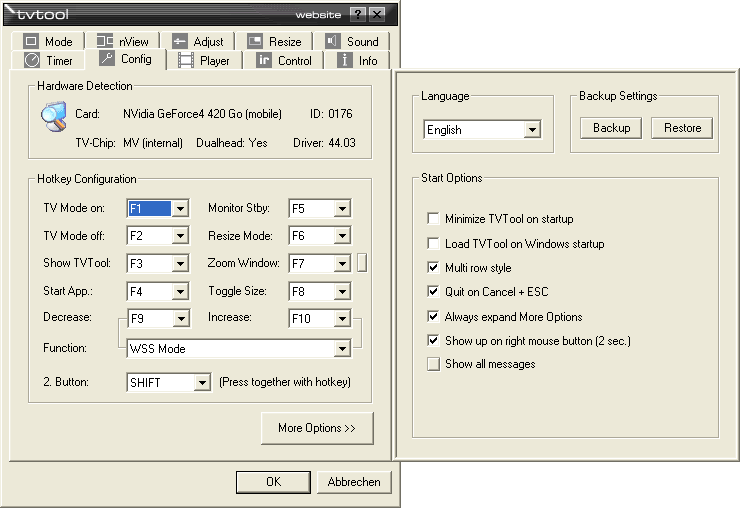
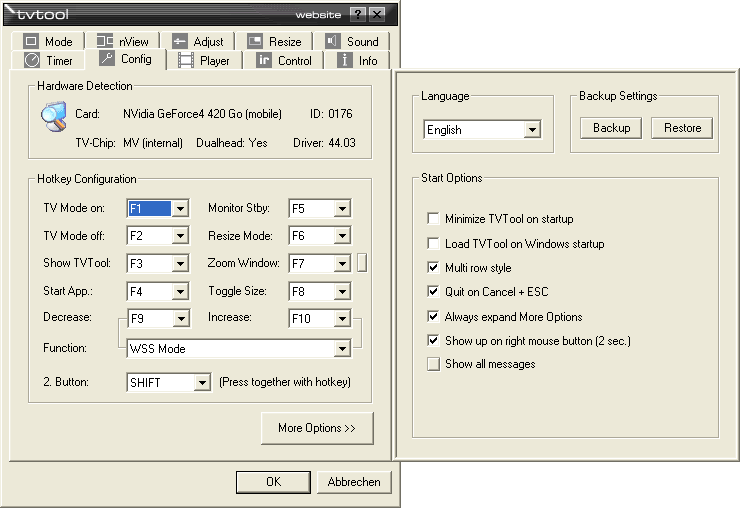
On the config page general adjustments concerning the behaviour of TVTool are made. Here you configure the hotkeys, the language of the user interface and other properties. The Hardware Detection section gives you a quick overview of your system.
Hardware Detection : In this section you can see the detected VGA chip type and the corresponding ID, the TV encoder chip type and the version of the nVidia graphics card driver. Additionally TVTool shows if your card is a single or dual head card.
In some cases TVTool will report 'unknown nVidia device'. This happens if a card is found which is not yet known by TVTool. Just send a mail containing the ID shown by TVTool and a short description of the card to info@tvtool.de. Then this card will be added with the next update.
TV Mode on : This hotkey enables the Entertainment Mode which is defined on the nView tab. Because of the limited space this mode is named TV mode.
TV Mode off : In this case the Work Mode is entered. If you prefer one hotkey to toggle between Entertainment and Work Mode just select the same key for both hotkeys, e.g. set both hotkeys to F1. Then you can toggle with this key between Entertainment and Work Mode.
Show TVTool : This brings TVTool to foreground, to the position pointed to by the mouse cursor. If TVTool is minimized to the trayicon it will be restored first.
Start Application : With this hotkey you start the application defined on the timer tab.
Monitor Standby : Sets the monitor into standby mode resp. brings it back to life.
Resize Mode : Turns on and off the resize mode. The window you want to resize must be in the foreground.
Zoom Window : Opens a zoom window. This is a window which shows the area
around the mouse cursor magnified. It is comparable to a magnifying glass. You can move it with
the left mouse button. If you press the right mouse button a context menu is opened :
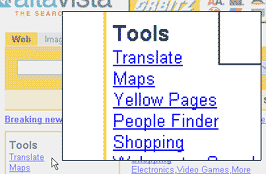 |
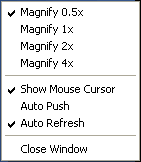 |
|
Zoom window improves readability
|
|
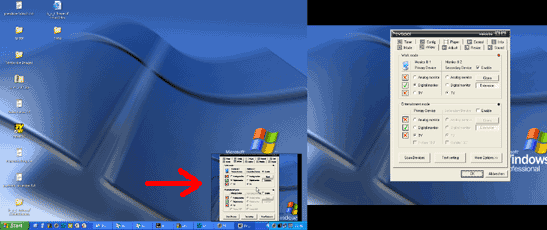 |
|
Zoom window works accross virtual desktop
|
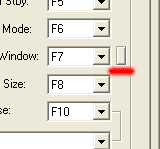 |
The Zoom Window can also be opened and closed with the little button next to the key selection. This makes it possible to use the window even in this case when you use a mouse only in front of your TV. |
Toggle Size : Changes the picture size in this order : standard, desktop, fullscreen. This is useful if you want to make some adjustments on the TV screen first (launching a program for example). When the playback of a movie begins you can change to fullscreen with this hotkey.
Programmable hotkey : This hotkey has no fixed function, instead it can be selected by the user. First you select one of the parameters available through the drop down list. Then this parameter can be changed with the keys F9 and F10. Most parameters probably don´t need an explanation probably. A very nice function is to chose the default playback device with this hotkey.
If you have two soundcards in your PC then you can select which one is active. Requirement is that you have assigned the playback devices on the sound tab before. Each time you press one of the programmable hotkeys you get a message like this :
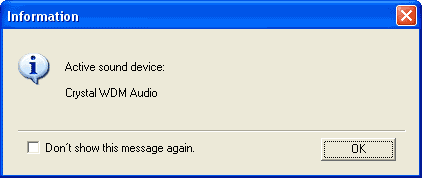 |
2. Button : Select the button you want to use for the hotkeys. Available are : ALT, CTRL, SHIFT, WIN and ALT+CTRL.
Language : Here you can select the language which is used in the user interface. Also all messages are displayed in this language. For each language a special language file in the folder \langfiles is required. Some parts of the user interface will change their language only if TVTool is restarted.
Backup Settings : This options makes a backup of all settings of TVTool. When you press the backup button the file 'tvtool_registry_backup' is created in the TVTool folder. With the button Restore this file is read again and the registry entries are restored.This feature is useful if you work with harddisk images for example and want to restore a backup of your applications.
Note : This option is not available under Win95/98/Me for technical reasons. For making a backup
under these operating systems please use the program 'regedit.exe', which is part of Windows. Go
to the key HKLM\Software\TVTool8 and save all entries manually with the export command from the
file menu. This creates a file on the harddisk which can be imported by doubleclick later.
Load TVTool on Windows startup : When this option is enabled TVTool is started automatically on Windows startup. If this option doesn´t work please uncheck it and check it again. This ensures that the required registry entries are up to date.
| Multi row style : Shows the property sheet tabs in multiple rows so that all tabs can be reached without scrolling. This option is used in the screenshot at the top of the page. |
Quit on Cancel + ESC : If this option is enabled TVTool will be closed when you press the Cancel button or the escape key during TVTool is in foreground. Ususally TVTool is minimized to a trayicon in these cases. This option lets you adapt the behaviour of TVTool to your needs.
Always expand more options : Shows the 'more options' pages automatically when the corresponding tab is opened.
Show up on right mouse button : If you are sitting in front of your TV and you have the mouse for control only, it is sometimes hard to bring TVTool to foreground. For example you are in movie playback and want to make a quick change to some parameters of TVTool. If this option is enabled you can bring TVTool to foreground just by pressing the right mouse button for 2 seconds. TVTool will popup at the mouse cursor position. In case you get problems with other programs which make use of the right mouse button just disable this option.
Show all messages : Most of the TVTool message boxes can be disabled, so that they are not shown next time. If you want to see all messages again just press this button and all messages are set to default state.