


Styles
Choosing a style
Almost the first thing you should do when you start a new presentation is choose a suitable style for it. CDR
Presenter comes with a set of ready-made styles for you to choose from. Each style provides a complete designed look
for your presentation including:
- Background graphics and animation
- Buttons
- Page layouts and formatting
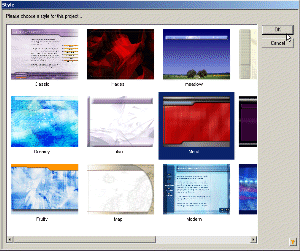
To choose a style:
- Click the 'Project' button
- Click the 'Style' button
- Choose a style from the gallery and click 'Okay'
CDR Presenter now loads your chosen style. This may take a few seconds but the pages in your project will now format in the
chosen style.
Changing styles
You can change the style of a project at different times, perhaps to try out each of the styles to see which you prefer or
just for a new look. Whenever you change the style, your existing pages will be reformatted to match it.
Generally, we recommend that you settle on a style at or near the start of a project because there are some considerations
when styles are changed that may affect the text and pictures you've added to the project.
- Changing a style changes the page layouts available in a project. Different styles have different spaces available for
text and pictures so you may find you have to amend text or resize a picture after selecting a new style.
- Changing a style changes the basic font and colours used in a presentation. However, CDR Presenter does not
reformat your text to match the new font when you change a style because you may have formatted the text yourself to
include different type faces, sizes, colours and styles such as italic and bold. Therefore, when you change a style, you may
need to reset the formatting on your text to have your pages look their best. You can do this easily by:
- Click on the text to amend it
- Click 'Reset' to reset the text to the suggested formatting for the current style


