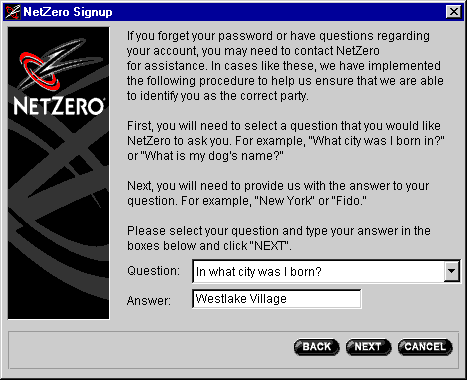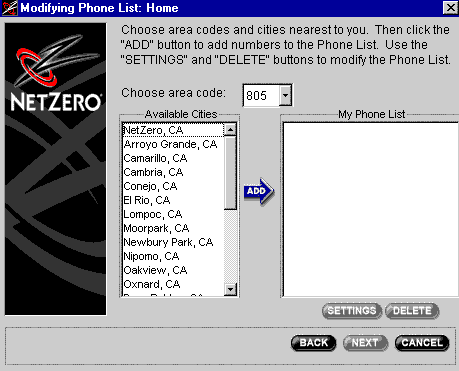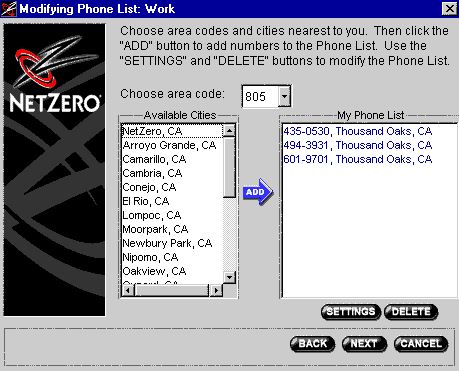Creating Additional Member Accounts - NetZero 3.0
Creating Additional Member Accounts - NetZero 3.0
You can set up multiple members and profiles on one PC by following the instructions below.
- Double-click the NetZero icon on your desktop.

- From the Member ID drop-down menu, select Add New Member ID.

- Check the circle next to I want to create a new NetZero account and click Next.

- Read the Signup instructions and click Next.

- Read the NetZero Terms & Conditions.
- Check the box next to I accept the terms and click Next.
Note: If you choose not to accept the terms, you will not be allowed to proceed and the program will exit.

- Read the Member ID guidelines.
- In the Member ID text box, type your desired memberid.
Note: All letters must be lower case.
- Click Next.

- Read the password guidelines.
- In the Password text box, type your desired password.
- In the Confirm text box, type your password again.
- Click Next.
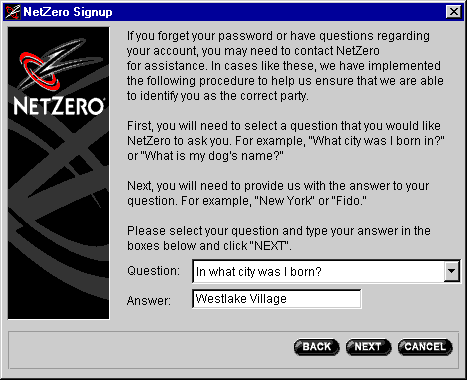
- Read the identification instructions.
- In the Question drop-down menu, select a question.
- In the Answer text box, type in your answer.
- Click Next.

- If you want to use the default (Home) phone list, click Next and skip to step 40.
- If you want to create a new phone list, select Make new phone list.
WARNING! Before selecting and dialing a new access number, please ensure that you are making a local call. Toll charges could be billed to you even if the new number is in your town or city. You must contact your local phone company to ensure that you continue to enjoy NetZero's FREE Internet access without phone charges.

- Enter the area code and prefix of the number you are dialing from.
- In the Nickname for this phone list text box, type in a name of your choice (e.g. Office or School).
- Click Next.
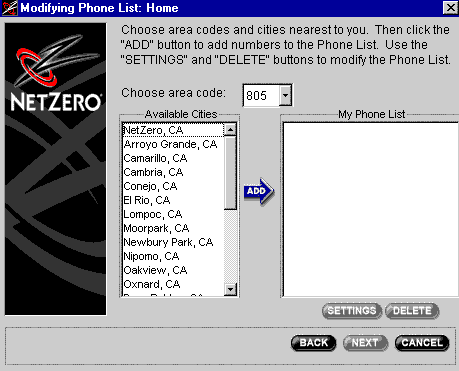
- Read the instructions.
- From the Choose area code drop-down menu, select your area code.
- To remove numbers from your list:
- Click once on the number to select it.
- Click on the Delete button.
- To add cities to your list:
- Under Available Cities, select the city nearest to you.
- Click on the ADD button to add the selected city to the My Phone List.
Note: Verify with your local phone company that you are making a local call. If there are no local access numbers and you would like to request an access number in your area, send an e-mail including your area code and prefix to
accessrequest@netzero.net.
- Skip to Step 15.
- To change the settings on your access numbers (i.e. how they are dialed):
- Click once on the number to select it.
Note: If you wish to change the settings of more than one number, hold down the shift key as you click on the numbers you want to select.
- Click on the Settings button.
- The following window will appear with the numbers that you have chosen or the settings that you have changed.

- Read the instructions. You must designate the way you want the access numbers dialed in your list. For example, if you want the area code and phone number dialed, you would need to click on the dot next to "Dial 1+ area code+ number."
- If you want the same settings for each dialup number, click on the Select All button. Then designate how you want the numbers to be dialed by clicking next to your selection on the right hand side of the window.
- If you want different settings for a particular dialup number, click once on the number to select it. Then designate how you want the numbers to be dialed by clicking next to your selection on the right hand side of the window.
Note: The Neither checkbox is disabled when you select numbers outside of your area code. (In the examples shown here, the "member" is in the 805 area code.) If this area code is incorrect, you can change it below.
- Click on the Save & Exit button. You will be taken back to the window shown below.
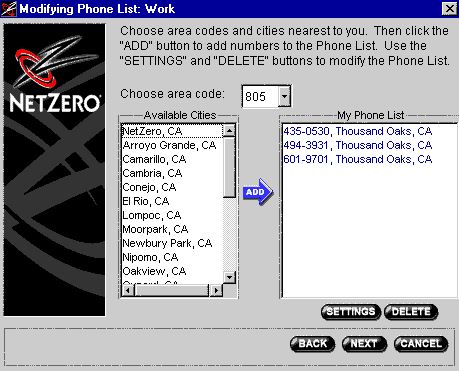
- Under My Phone List, the dial-up numbers will appear that you have selected.
- Click Next.

- If necessary, check the box next to the appropriate dialing prefix.
- If you wish to hear your modem as it dials, uncheck the box next to Mute Modem Speaker.
- Click Next.

- Your NetZero dialup numbers will appear exactly as they will be dialed.
WARNING!
You are solely responsible for any telephone charges incurred while accessing the NetZero network. Please check with your telephone service provider regarding any charges that may apply as a result of the numbers that you have selected.
- Click Next.

- Click Finish to connect to the Internet.

Note: If you chose a Member ID that is already in use, you will be prompted to enter an alternate Member ID and click on the Submit button.

- You are being connected to NetZero.
- You will automatically be taken to a profile data form.