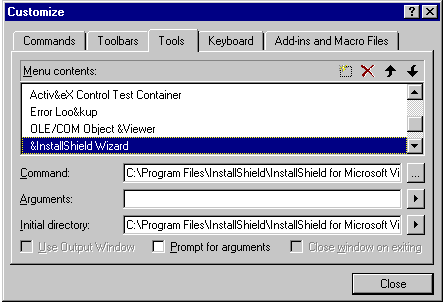Thank
you for using InstallShield for Microsoft
Visual C++ 6, a software
installation development system using
world-renowned InstallShield technology in an
easy-to-use Installation Development
Environment (IDE). InstallShield for
Microsoft Visual C++ 6 gives you
the features and functionality to author, lay
out, build and test bulletproof, professional
setups with point-and-click ease.
InstallShield for Microsoft
Visual C++ 6 is a powerful 32-bit setup creation
application, but it is a subset of the full features and
power available in InstallShield5.1 Professional Edition.
Before
seeking technical support at the
InstallShield Web site, try to find the
answers you need in the InstallShield Help
Library, accessible from the Help menu. This
could save you time and money.
InstallShield
provides 30 days of free technical support,
starting from the date of your first request
for technical support. To get technical
support, select Online Support from the Help
menu in the IDE.
InstallShield
includes a Help Library covering all aspects
of InstallShield and its use. The entire Help
Library and its books are accessible from the
Help menu in the InstallShield IDE.
Help
Library topics are also accessible from the
IDE by pressing F1 or clicking Help, when
available. You can instantly access
InstallScript help from the Script Editor by
placing your cursor in an InstallScript
keyword, function name, or other identifier
and pressing F1.
Help
Library
To open
the entire Help Library, select Help Library
from the Help menu. Opening the Help Library
in this manner provides standard WinHelp
Contents, Index, and Find tabs covering all
help books in the library.
The
InstallShield Help Library is composed of
three top-level books, described below. To
open an individual book, select the book name
from the Help menu in InstallShield. When you
open a Help Library book in this manner, you
get Contents, Index, and Find tabs covering
that book only. You still have access to the
entire Help Library via hypertext links, of
course.
Getting
Started
Shows
you how to start producing real setups now.
Getting Started explains the building blocks
of setups and provides tutorials in setup
creation. It also contains information on
migrating from InstallShield3 to
InstallShield5.1.
Getting
Results
Covers
all aspects of setups and their creation by
telling you about and telling you how.
Getting Results also includes reference
guides to the InstallShield IDE, the
InstallShield Visual Debugger, and the Script
Editor.
InstallScript
Language Reference
Documents
the structure, elements, syntax, and
functions of the InstallScript language.
Includes example scripts you can copy and
paste into the Script Editor for easy
implementation into your setups.
Function
Wizard
The
InstallShield Function Wizard is a unique
blend of functionality and documentation. The
Function Wizard lets you choose any of the
nearly 300 functions provided with
InstallShield, helps you enter the
parameters, and then inserts your function
call into your script. The Function Wizard's
Help button provides instant access to
detailed function descriptions in the
Language Reference. You can launch the
Function Wizard from the right click menu in
the Script Editor window, or from the toolbar
(the third button from the right).
InstallShield
for Microsoft Visual C++ 6 includes
the InstallShield Visual C++ Wizard. With this wizard
you can quickly create a
runnable InstallShield setup project that
installs your application and properly
handles any file dependencies.
If you
installed InstallShield before installing
Microsoft Visual C++ 6, you will see the following warning:
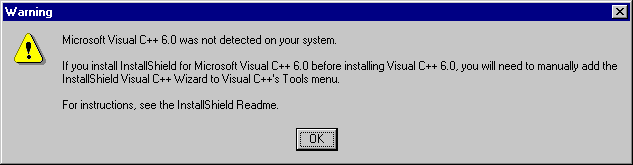
If you proceed with the installation, you can
manually add the InstallShield Visual C++
Wizard to Visual C++'s Tools menu later by doing the
following:
- On
Visual C++'s Tools menu, click Customize, and
then click the Tools tab.
- In
the Menu Contents box, scroll to the
bottom of the list, double-click the
blank line (indicated by an empty
rectangle), type "InstallShield
Wizard", and press
Enter.
- In
the Menu Contents box, highlight the
name you just entered.
- In
the Command box browse or type the
path and name of the wizard
executable file ISVCwiz.exe. The file
is in the Program subfolder
of the InstallShield for Microsoft
Visual C++ 6 folder.