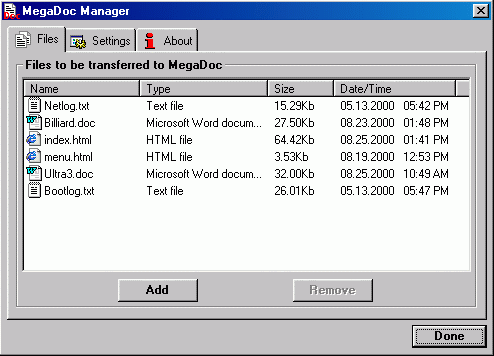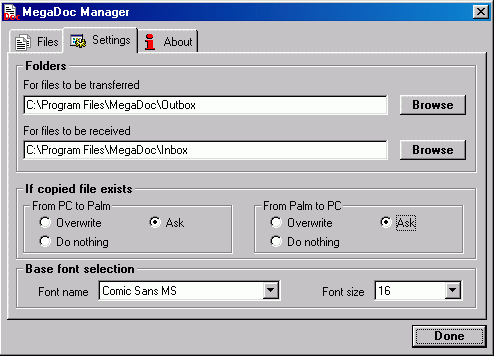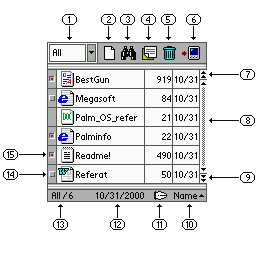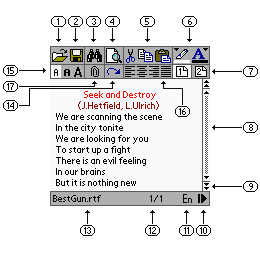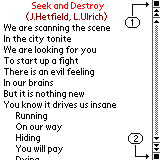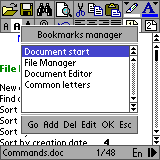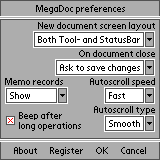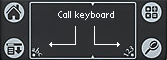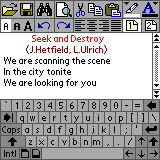MegaDoc v.1.5
Megasoft2000
Ltd.
Palm
Software Division (PSD).
Ulyanovsk,
Russia.
Platform:
Palm OS 3.0, 3.1, 3.3, 3.5 (B/W), 3.5 (Color)
Contents:
Icons association for
documents extension
Graffiti Command strokes and Keyboard Shortcuts
System description:
MegaDoc is
a multifunctional program which is intended for viewing and editing main
formats: .txt, .rtf, .doc, .html/htm, .pdb (Palm doc) and Memo (records
of Memo Pad application). With this powerful program you gain control
over desktop-like text formatting and editing features. It includes fonts and
alignments selection, Undo/Redo operations and more.
MegaDoc Manager allows to convert these formats in the PC and to transfer them
via its conduit direct to the Palm device. After viewing and editing the
selected documents can be synchronized to the PC.
For news
in v1.5 please refer to WhatsNew.htm
Installation:
- Uninstall previous version of MegaDoc Manager from your PC and fully delete previous version of MegaDoc form your handheld.
- Make
sure the date on your Palm device is valid (use Preferences application).
- Run Setup.exe
MegaDoc Manager:
In order
to start MegaDoc Manager: Start/Programs/MegaDoc/MegaDoc Manager
|
|
Select
documents and files to be converted with the help of the "Add"
button. In order to delete a document or a file from the list you should mark
it and then press the "Delete" button. To accept the selected list
press the "Done" button, set your Palm device to the cradle and
press the "Synchronization" button, as result all selected files
will be transferred to the Palm device. |
|
|
The
folders are automatically preset for receiving and transferring documents,
but you can replace them by the folders which are more suitable for you. Base
font selection . This
function is intended for selecting the Base font for generating DOC/RTF/HTM
documents being transferred from Palm to PC.
The selected font is considered to be the standard Palm OS font. The
extra bold and large fonts are selected in accordance with the Base font. The
font size selection is available only for DOC/RTF documents. |
File Manager:
After
starting "MegaDoc.prc" the "File - Manager" window opens.
|
|
|
It is
enable to use quick document search function. Just enter any letter while in
File manager screen. It will sort documents by name and scroll to first
document which name start with entered letter.
Icons association for documents extension:
|
|
.RTF |
|
|
.HTM,HTML |
|
|
.DOC |
|
|
.TXT |
|
|
.PDB
(Palm doc) |
|
|
Memo (Memo
Pad) |
Viewing and editing window:
Аppears
after starting of any document.
|
|
|
Full screen editing mode:
|
Full screen mode selecting icon |
|
You can
use the full screen mode for obtaining the maximum screen area while editing.
The upper and lower tool bars are called by buttons (1) and (2) as shown in
the figure. |
Bookmarks manager:
The
Bookmarks are available for TXT, DOC,
RTF, HTM and PDoc documents. They are
intended to provide an easy access to the certain places of a document. On
transferring the documents to PC the Bookmarks are not saved. The Bookmarks can
be given only for the beginning of paragraphs. Each document may have up to 127
Bookmarks. The inscription on a Bookmark
is limited by 15 symbols. When
starting the Bookmark Manager the screen displays the document on the line under
the cursor and opens the dialogue window from which the Bookmarks are
controlled. In case if the cursor is on the paragraph marked by the Bookmark,
this Bookmark is marked out in the list. In case when the text in the document
is changed, the Bookmarks are
automatically rescanned.
|
|
Go - change over to
the selected Bookmark. The required Bookmark is to be selected in the list.
The Bookmark Manager gets closed. All changes will be applied. Add - addition of a
Bookmark. The Bookmark is given to the paragraph under the cursor. Del - deletion of the Bookmark selected in the
list. Edit - change of the
name for the Bookmark selected in the list. OK - close manager and apply changes. Esc
- cancel all changes and close the manager. |
Preferences:
|
|
New Document screen layout - selection of
the editor view at the initial start of a document. On document close - selection of
action when closing the document. The selected "Auto Save changes"
can reduce the document loading time twice (with the exception of Pdoc and Memo). Autoscroll speed - selection of
the base autoscrolling speed. Autoscroll type - selection of
the autoscrolling type: smooth or line scrolling. Memo records - adjustment of Memo records display. When selecting "Don't show" you
can disconnect the access to the Memo records. When selecting
"Show" you can make only the non-private records available. The
selection of "Show all" provides the access to all records
including the information marked as private.
If there is a security password in the system, you should enter it in order
to activate this item. All adjustments will come in force only after
restarting MegaDoc. |
Virtual keyboard call :
|
|
The text
can be typed either in the Graffiti area or by the virtual keyboard, which
can be switched on and off by using the "abc" and "1,2,3"
symbols. |
|
Graffiti Command strokes and Keyboard
Shortcuts:
Graffiti
command strokes is similar to the keyboard shortcuts used to execute commands
on computers. Draw the Command stroke anywhere in the Graffiti area, and then write
the corresponding command letter in the Graffiti area. When you draw the
Command stroke, the message box "Entering command…" appears just
above the Graffiti writing area to indicate that you are in Command mode.
If you use Palm Portable Keyboard you are able to call keyboard shortcuts by
pressing combination of "Cmd" button and corresponding command letter.
For command letters please refer to Commands.htm
Palm Portable Keyboard support:
Palm
Portable Keyboard cursor movement combinations
| Arrows |
|||||
| Up |
Down |
Left |
Right |
||
| Modifiers |
Shift |
Select
previous line |
Select
next line |
Select
previous character |
Select
next character |
| Ctrl |
- | - | Go to previous word | Go
to next word |
|
| Shift
+ Ctrl |
- | - | Select
previous word |
Select
next word |
|
| Cmd |
Page
Up |
Page
Down |
Go
to line start |
Go
to line end |
|
| Fn |
Go
to document start |
Go
to document end |
- |
- |
|
If you
want to buy it address to:
We will appreciate all your remarks and
comments which can be addressed to:
This
program was written by : Boris WM Sozin, Alex Yukin and Arthur
Asloyan.
All
rights reserved.
Megasoft2000 Ltd 1999-2001