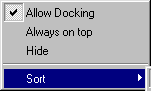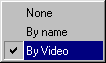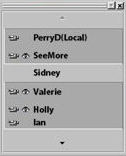 The Participant List displays information about people who are currently part
of the videoconference. Click the up
The Participant List displays information about people who are currently part
of the videoconference. Click the up | The eye tells you that this participant is watching the video that you are
sending. If the eye isnÆt shown, the participant doesnÆt see you.
| |
| The camera tells you that this participant is sending video. If the camera isnÆt shown, you wonÆt be able to see this participant.
|