Close a window
| Click on the X in the upper-right corner of a window to close it. You can also
close a window by double-clicking it.
|
Move a window to a new position
| Click and hold on the title bar on top of a window and drag the window to a
new location.
|
Get information about a participant
| Click the i button in the upper-right corner of a window to show information
about the participant such as the version of CU-SeeMe they are running, their IP
address, and the speed of their network connection.
|
Pull a window out of the Conference Room
| You can move a video window completely out of the Conference Room. Click and
hold on the title bar at the top of the video window, and pull it outside of the
boundary of the Conference Room. You can now close the Conference Room and
still watch the video, which will be displayed on your desktop.
|
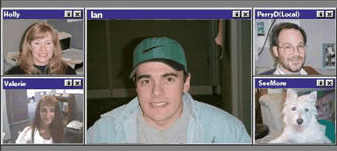 You can do many things with the video windows by clicking and dragging:
You can do many things with the video windows by clicking and dragging:
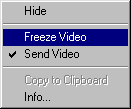 Hide
Hide
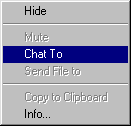 Hide
Remove the window from the screen.
Mute
When selected, you will not hear audio sent by this participant.
Chat To
Hide
Remove the window from the screen.
Mute
When selected, you will not hear audio sent by this participant.
Chat To