
| The contact is online and ready to receive a call. This icon will only appear
in the Favorites folder. Double-click the icon to place a call.
|

| The contact is not currently online. This icon will only appear in the
Favorites folder. You can right-click on the icon and choose Refresh from the pop-up menu to query the ILS server again.
|

| The contact has a fixed IP address, or has an ILS address but the contact is
not located in the Favorites folder. Double-click the icon to place a call. If
the person isn't online, the call will not go through.
|

| The contact has an ILS address but there is a problem connecting to the ILS
server.
|

| This is the icon for a conference; double-click on the icon to connect.
|
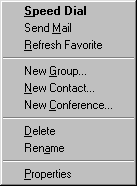 Speed Dial
Place an immediate call to the contact or conference.
Send Mail
Send an e-mail message to the contact using your default e-mail tool.
Refresh Favorite
Query the ILS server to see if this contact is online.
New Group
Add a folder to your Addresses page.
Speed Dial
Place an immediate call to the contact or conference.
Send Mail
Send an e-mail message to the contact using your default e-mail tool.
Refresh Favorite
Query the ILS server to see if this contact is online.
New Group
Add a folder to your Addresses page.