Placing a Call From the Conferencing Companion
The best way to place direct calls is by using the Conferencing Companion. You
can use the Conferencing Companion to organize all of your contacts and
conferences. To call a person in your Addresses list, double-click the entry for the
person.
If the person you want to call has a fixed IP address, you can store the
address in you list of contacts. Select New Contact from the Tools menu, or click on the New Contact button, as shown below.
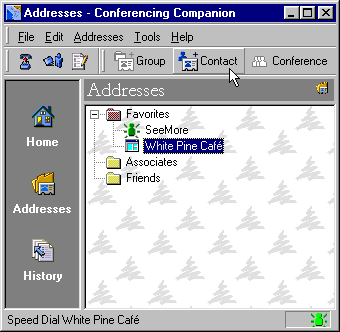 The New Contact dialog will appear, as shown below. Fill in the name and IP
address of your contact. You can then place a call to the contact by
double-clicking the entry in your Addresses list.
The New Contact dialog will appear, as shown below. Fill in the name and IP
address of your contact. You can then place a call to the contact by
double-clicking the entry in your Addresses list.
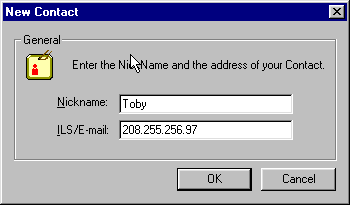 The contact created in the previous example uses a fixed IP address. To create
a contact that uses an ILS server to retrieve the IP address, drag the new
contact from the Directory window into the Addresses page.
Only contacts placed in the Favorites folder will automatically check the ILS server and show whether or not the
contact is online. If the contact is in another folder, you may still
double-click on it to place a call, but it will not automatically show if the person is
online.
The contact created in the previous example uses a fixed IP address. To create
a contact that uses an ILS server to retrieve the IP address, drag the new
contact from the Directory window into the Addresses page.
Only contacts placed in the Favorites folder will automatically check the ILS server and show whether or not the
contact is online. If the contact is in another folder, you may still
double-click on it to place a call, but it will not automatically show if the person is
online.
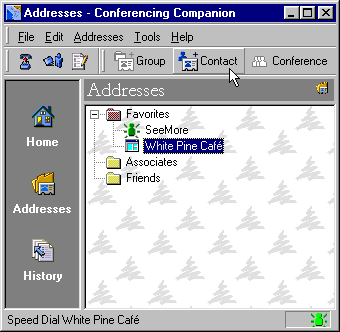 The New Contact dialog will appear, as shown below. Fill in the name and IP
address of your contact. You can then place a call to the contact by
double-clicking the entry in your Addresses list.
The New Contact dialog will appear, as shown below. Fill in the name and IP
address of your contact. You can then place a call to the contact by
double-clicking the entry in your Addresses list.
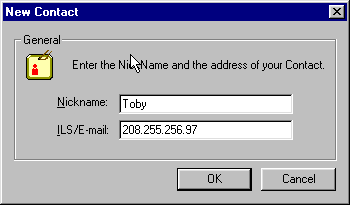 The contact created in the previous example uses a fixed IP address. To create
a contact that uses an ILS server to retrieve the IP address, drag the new
contact from the Directory window into the Addresses page.
Only contacts placed in the Favorites folder will automatically check the ILS server and show whether or not the
contact is online. If the contact is in another folder, you may still
double-click on it to place a call, but it will not automatically show if the person is
online.
The contact created in the previous example uses a fixed IP address. To create
a contact that uses an ILS server to retrieve the IP address, drag the new
contact from the Directory window into the Addresses page.
Only contacts placed in the Favorites folder will automatically check the ILS server and show whether or not the
contact is online. If the contact is in another folder, you may still
double-click on it to place a call, but it will not automatically show if the person is
online.