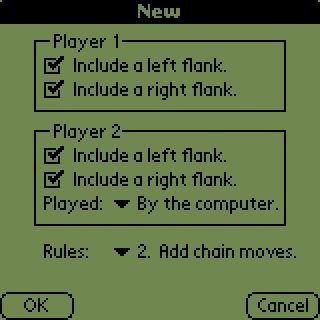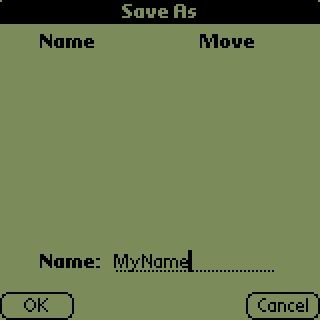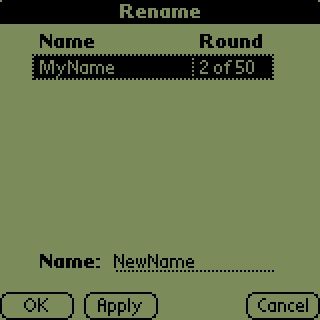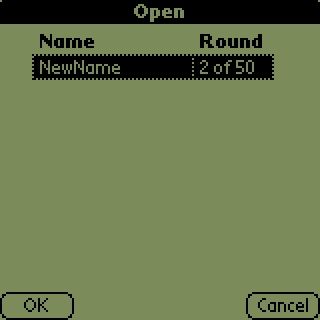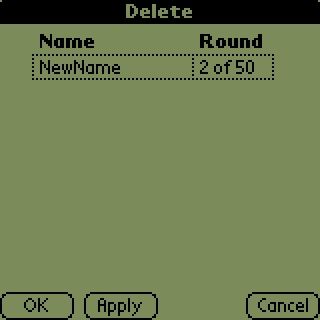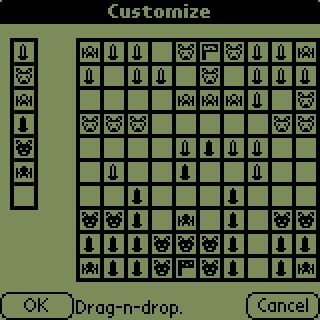Frequently Asked Questions:
- How does the Tactorus Application select its moves?
- Level 1 is equivalent to the movement generator and board evaluation
function of Tactorus 1.0. The enemy flag is considered an "attractor" to which all
pieces try and move except if "pulled" away by the presence of opposing pieces
within a three square radius. A touch of randomness is added so that the Tactorus
Application will play different, but otherwise equal, moves on replay via opening
previously saved Tactorus games.
- Level 2 is like level 1 with the exception that it randomly picks to
favor either one square or two square movement.
- Level 3 computes both strategies available to level 2 and then makes
a probabilistic comparison between those two strategies in order to pick the better one.
- Level 4 computes all level 3 strategies with the enemy flag as an
"attractor" and a central square as an "attractor". A probabilistic comparison is
made among the four examined strategies with one being picked as the Tactorus
Application's moves.
- Level 5 works largely like level 4 with two alterations. First, it uses
three central "attractors". A probabilistic comparison is
made among the eight examined strategies with one being picked as the Tactorus
Application's moves.
- Where can I find out more about Tactorus?
- For the time being there is no official resource available.
- You may wish to query news groups where a special interest in
board games exists.
- What changes are being considered for the Tactorus Application?
- Changes beyond Tactorus version 4.1.X's features remain dependent on feedback
from a small, but hopefully growing, registered user community.
A show of support from
those that have downloaded and are enjoying the game of Tactorus is appreciated. The
best way to show support is to buy your copy of the Tactorus Application at either
www.handango.com,
www.palm.com or
www.palmgear.com.
The easiest way to find it is to search for Tactorus.
- What versions of Tactorus exist?
- The introductory version 1.0 exists as of July 21-22, 2001.
- The evaluation version 1.0 and 1.0.1 are equivalent with the exception
that Handango has been added to the registration information screen of
the evaluation version 1.0.1.
- An enhanced version 2.1 exists as of November 16, 2001. The build date for Tactorus version 2.1 is November 11, 2001.
This version includes a standardized Palm™ user interface and five levels of
difficult when playing against
the Tactorus Application. This version of the Tactorus Application also moves the
minimum Palm OS® version requirement to Palm OS® 2.0.
- A bug fix version 2.3 exists as of December 11, 2001. The build date for Tactorus version 2.3 is December 9, 2001. This version fixes several known bugs
and includes Palm Inc. branding compliance changes to the documentation.
- An enhanced version 3.1 went into beta testing on February 24, 2002.
- The last evaluation version upgrade of Tactorus is version 3.3.1 and has been released on May 18, 2002.
- Two releases for registered users have been produced. These are versions 3.5.1 and 3.7.1 with support for colored game pieces appearing in version 3.7.1.
- Tactorus verion 4.1.1 modifies the incentive to buy a registered copy while offering the full and time unlimited gaming experience via disabling the ability to save, open, export or import games in the evaluation version.
- Tactorus version 4.1.3 is the latest version of Tactorus and features all capabilities and bug fixes for Tactorus. Tactorus version 4.1.3 must be bought and as a result of buying it you will be registered for future upgrades.
- Did the Tactorus version 1.0, 2.1, 2.3, 3.1, 3.5.1 or 3.7.1 registered users have to pay to get an upgrade?
- No. I intend to provide Tactorus Application upgrades as they are made
publicly available to all registered users for at least one year from the date of
their registration.
- The warranty states that there are no guarantees. However, I do intend to
be as reasonable as feasible about providing registered users with Tactorus
Application upgrades when they become publicly available.
- Over time the registered user community will get close to its upper limit in size
and it will become necessary to ask that serious users renew their registration to receive
further publicly available upgrades.
- Is it possible to defeat levels 3, 4 and 5?
- Yes, though the higher the level the less frequent a victory will be. Here are some hints.
- Draw the computer to you.
- Use retreat to reorganize your side.
- Move infantry and cavalry in blocks (especially infantry - but guard the flanks).
- Try to keep an l-shape with artillery when facing off with cavalry and infantry (two squares in one direction and one square in the other direction - it's the safest bet).
- Try to keep an l-shape with cavalry when facing off with infantry (two squares in one direction and one square in the other direction - it's the safest bet).
- The computer tends to move either most pieces by two squares or one square.
Change Requests:
Change requests may be submitted by any user of the Tactorus Application. Registered user comments and enhancement suggestions will be given preference. When submitting a change request for the Tactorus Application, please be certain to identify the version of the Tactorus Application that you are using. Registered users that wish to be beta testers are welcome to send a request to receive beta versions. Beta versions will usually be made available about one month prior to target release dates of major releases. Future updates of the registered version will be announced on the distributor's web page for the Tactorus Application.
Trouble Shooting Tips:
- Problems with the Palm OS® Emulator
- The Palm OS® Emulator is a tool for developers and is thus
not considered to be an intended runtime environment for the Tactorus
Application.
- The Palm OS® Emulator 3.1 is used to check Tactorus for hardware other
than the Palm™ IIIxe running Palm OS® 3.5 and Palm™ m100 running Palm OS® 3.5.1.
- When reporting a Tactorus Application bug involving the Palm OS®
Emulator, please be sure to include the full ROM file name used and the
emulator's version.
- Fatal Alert Message
-
The Tactorus Application has been tested on a Palm™ IIIxe, Palm™ m130 and Palm™ m100
under the Palm OS® 3.5, 4.1 and 3.5.1 respectively. Please be sure to report your
hardware, model number and Palm OS® version when reporting a bug against the
Tactorus Application.
-
Funds for maintaining the Tactorus Application (e.g. buying additional hardware
and supporting software) are limited and thus I may not be able to take action
short of registration raised money funding the financial needs of the Tactorus
Application.
-
Please try the Tactorus Application evaluation version on your hardware and
Palm OS® version before buying it. Being a registered user is not an entitlement
to any bug fixes or problem resolutions. However, being a registered user does
contribute to the development environment and thus improves the prospect that
bug reports will be acted upon.
Changes Relative to Tactorus 3.7.1, 3.5.X, 3.1, 2.X and 1.0
This section highlights the key changes you will see when comparing Tactorus
version 1.0, 2.1, 2.3, 3.1, 3.3, 3.5.X, 3.7.1, 4.1.1 to Tactorus version 4.1.3 (the nine publicly available versions of
the Tactorus Application). For those of you familiar with Tactorus version 3.7.1
this may be enough information to ensure a smooth transition. Of course, you
are certainly welcome to check out the rest of the documentation.
Tactorus 4.1.3 is the latest registered version of Tactorus.
- This version features all the capabilities of version 4.1.1.
- This version adds the ability to save, open, export and import games.
Tactorus 4.1.1 is an evaluation version of Tactorus.
- The ability to save, open, export and import games has been disabled in the Tactorus version 4.1.1 evaluation release.
- The ability to play Tactorus will not time out.
- Color support is available in this release.
- The computer move selection has been re-architected to provide a fair and noticably better gaming experience.
- The computer will consider using retreat when computing its moves.
- The computer is less likely to throw away pieces when facing blocks of your pieces.
- The computer will consider reoganizing its pieces in a defensive move.
- The computer's most likely move has been made harder to predict.
Tactorus 3.7.1 is was only made available to registered users.
- Users with 8 bit (256 or more color) support may now select one of 6 different color themes for the game pieces. Color support is available on the Game Options screen found by accessing Game->Options from the menu.
- The computer generated moves have been slightly improved. The game remains a fair game where the computer's generated moves are chosen without looking at the human entered moves.
Tactorus 3.5.X adds one feature to Tactorus 3.3.
- The user may change the rules and mode of play (against the computer, against a human or via e-mail) during the middle of a Tactorus game (see Game->Options...)
Tactorus 3.3 adds the following changes to Tactorus 3.1.
- Tactorus 3.5 ships as a single PRC file and is thus easier to install and consumes a little less space.
- The computer no longer cheats at any level of play.
- Bug fix: Before, fatal error could occur when selecting OK in the game or movement import when no memo was selected to import; now, a dialog is displayed asking the user to select a memo to import.
Tactorus 3.1 added the following feature set to Tactorus 2.3.
- The rules of Tactorus may now be altered to include more friendly moves. This feature is known as Chain Moves and works by allowing moves to be scheduled into squares occupied by your own game pieces in the current round, provided that those game pieces are already scheduled to move out of the way in the next round. If you schedule one of your own game pieces to move into a square occupied by one of your own game pieces, you may not retract that other game pieces move until you have first retracted the move of your other game piece (i.e. the one that will be occupying the contended square).
- The rules of Tactorus may be altered by the introduction of Supply Lines. When Supply Lines are used each player starts with 10 moves and will lose two moves per home row square occupied by the opposing player in the current round. A minimum of one move is guaranteed to each player regardless of the number of home row squares occupied by the opposing player.
- The rules of Tactorus may be altered by the introduction of High Ground. When High Ground is used each player starts with 10 moves and is rewarded with one extra move per center 16 square occupied during the current round. When combined with Supply Lines the range of possible allowed moves per round is from 1 to 26.
- Chain Moves, Supply Lines and High Ground may be combined in any combination during on the New Game screen. The rules may only be set from the New Game screen.
- All Tactorus games may be exported to Memo Pad memos. Memo Pad memos have the advantage of built-in HotSync® and Beaming support.
- Tactorus games may be imported from Memo Pad memos to which they were previously saved.
- Tactorus supports a New Game option to generate a new game intended for play via e-mail, bulletin boards, instant messaging, etc,. When told that a game will be played via e-mail Tactorus will offer a Moves menu through which secure movement data may be exchanged. The mechanism also works via the importing and exporting of Memo Pad memos.
- A Tactorus game designated as "Via E-mail" (from the New Game screen) supports the generation of encrypted movement data using a 45 bit symmetric key. The idea is that both players export their moves with "Moves->Export" and send them without the keys in the Memo Pad memo. Once each player receives his/her opponents moves (hence a commitment to the next round), he/she sends the keys. The keys consists of three numbers in the range of 0 to 32767. With the keys added to the memos on both sides the movement Memo Pad memos may be imported (via Moves->Import) and Next may be selected to proceed to the next Tactorus round.
- A Tactorus game played "Via E-mail" may be reconstructed by third parties via the importing of both players moves and the use of the Next button. Users are highly encouraged to save Tactorus games played "Via E-mail" to the Tactorus database, but in a pinch it is good to know that they can be reconstructed from the Memo Pad memos.
- When a Tactorus game, designated as played "Via E-mail", is exported it will automatically import as the opposing player. If you wish to initiate a Tactorus game, but with you as player two, then export your game, import that exported game, and then re-export that game. This will leave you playing player two and your opponent, importing your second export, playing player one.
- Tactorus now computes a check-sum on all Tactorus saved games and on exported Memo Pad memo content. This is a mechanism for detecting an abnormal change to the game or movement data which if allowed into the Tactorus Application could cause it to malfunction. This was added after discovering that one Tactorus user's report of abnormal behavior was caused by her Handheld being in close proximity to a turned on cell phone (side by side in her purse - once the two devices were separated by a respectable 20 inches all problems with her Handheld vanished).
Tactorus 2.3 is a bug fix release of Tactorus 2.1. Please see the Change Request
section for information on bugs found and fixed by Tactorus 2.3.
Tactorus 2.1 added the following feature set to Tactorus 1.0.
- As a result of adding tables, and the use of scrollbars, the minimum
Palm OS® requirement become Palm OS® 2.0 with the release of Tactorus 2.1.
There were no registered
users prior to November 16, 2001 using the Palm OS® 1.0.
- The Tactorus Application offers five levels of play when playing
against it rather than another human. Level 1 equates to the original Tactorus
version 1.0 level of play. Please see the FAQ
and Narrative for more details.
- You may now save up to 100 Tactorus games.
- Saved Tactorus games may be deleted thus releasing memory for
use by other applications.
- The Tactorus Application user interface has been rewritten to take better
advantage of the Palm OS® built in user interface code. As a result, the look
and feel of menus, buttons and checkboxes now complies with the Palm OS® standard.
- The series of buttons formerly on the main Tactorus screen has been replaced by
a standard menu bar on the main Tactorus screen. The menu bar's menus are: Game, Board and
Help. The Game menu offers New, Open, Save As, Rename and Delete options. The Board
menu offers Rotate and Customize options. The Help menu offers the Rules and About
information.
- You may key-in moves by entering the square from and to numbers using Graffiti on the main Tactorus screen. The squares are numbered 00 through 99 starting from
the upper left corner and proceeding to the lower right corner one row at a time.
Observing the movement data, under the "Move:" label, while drag-n-dropping a few moves
may help to further clarify how the squares are numbered.
- The "Send" button has been replaced by the "Next" button. They are the same
button, only the label on the button has changed. The reason for this change is that
it is believed that the word "next" better captures what this button does.
- The word "turn" has been replaced by the word "round". In general, players take
turns in a round of play. Hence, it is believed that the word "round" better captures
the intended use of that word.
- The word "round" was used to separate the computer's two stages required to apply
the moves of both players in a "round" (the capture stage and the elimination stage).
The word "stage" is now being used.
- The "Flip" button has been replaced by the menu option "Board->Rotate".
- The words "load" and "save" were previously used to indicate that a Tactorus game
was to be loaded or saved for later use. Those words have been replaced by
the words "open" and "save as" respectively. It is believed that those words better
capture the function they are intended to convey and are more widely used in industry for
the function they are intended to convey.
License Terms and Conditions
1. The Tactorus Application is classified as shareware where shareware is defined
by the words of this license's terms and conditions.
2. You may freely distribute the evaluation version of the Tactorus Application
in its original unmodified form via any media available.
3. You may not distribute the registered version of the Tactorus Application
in any form regardless of the media without the prior written authorization of
Thomas Gamet (Palm Gear Head Quarters (aka PalmGear.com), Handango (aka handango.com)
and Palm, Inc. hereby have that prior written authorization).
4. You may evaluate the evaluation version of the Tactorus Application for an
indefinite period of time.
5. Users that plan to or have used the Tactorus Application for 40 or more cumulative
hours are cordially asked to register their use of the Tactorus Application.
6. The Tactorus Application, whether the registered or evaluation version, is provided "as is"
without warranties of any kind expressed or implied. The user assumes the entire risk
of the use or misuse of the Tactorus Application. Under no circumstance will Thomas
Gamet be liable for the use or misuse of the Tactorus Application.
7. No formal product support for the Tactorus Application is provided.
Please read the LIMITED WARRANTY.
LIMITED WARRANTY
THOMAS GAMET LICENSES TACTORUS "AS IS" AND DOES NOT WARRANT THAT THE FUNCTIONALITY
CONTAINED IN THE TACTORUS APPLICATION WILL MEET ANY SPECIFIC REQUIREMENTS, THAT THE
TACTORUS APPLICATION IS FIT FOR
ANY PARTICULAR PURPOSE OR THAT THE OPERATION OF THE TACTORUS APPLICATION
WILL BE UNINTERRUPTED,
ERROR FREE OR SAFE FOR THE SYSTEM ON THAT IT IS USED. TO THE MAXIMUM EXTENT PERMITTED
BY LAW, THOMAS GAMET DISCLAIMS ALL OTHER WARRANTIES, EXPRESS OR IMPLIED.
THE REGISTRATION FEE PAID FOR OBTAINING A REGISTERED VERSION OF THE TACTORUS
APPLICATION DOES NOT GRANT RIGHTS TO SPECIFIC OR GENERAL BUG FIXES, ENHANCEMENTS OR
OTHER PROBLEM RESOLUTION. BOTH THE REGISTERED AND EVALUATION VERSIONS OF THE TACTORUS APPLICATION ARE PROVIDED "AS IS".
With all of the above said, and in no way to negate any of the statements made above,
bug reports, comments and suggestions are welcome. To report bugs,
make comments or suggest enhancements send e-mail to tactorus@cfl.rr.com.
|