Table of Contents
How to play
Moving cards
Undo
Menus
Game Settings
Options
How to play
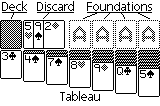
The goal of the game is to build up the foundations by suit, starting with the aces and working towards kings.
The tableau (initial deal) consists of seven columns of cards, with one card in the first column, two in the second, and so on. The topmost card in each column is face-up. Cards may be moved to build columns of cards in descending rank and opposite suit color. A stack of multiple cards may be moved as well as single cards. When a face-down card is exposed, turn it face-up. Only kings or stacks starting with a king may be moved to empty columns.
The remaining cards are placed face down and may be turned over one or three cards at a time into the discard pile. The topmost card in the discard pile may be played on the tableau or the foundation. When you run out of cards in the deck, flip the discard pile over and continue.
The game is over when you've either moved all the cards to the foundations (winning the game), or you have no moves and have lost.
Moving cards
The main play of the game involves moving cards from one pile to another. There are two ways you can do this:
Dragging:
Tap and hold the stylus on the cards you want to move. Drag the cards to their destination.
Tapping:
Tap and release the stylus on the cards you want to move. This will select the cards. Then tap the stylus on the destination position for the cards, and they will move.
If a card is face down, tapping on it will turn it face up. Tapping on the face-down deck will turn over one or three cards, depending on the mode of play which is selected. If the deck is empty, tapping on the 'O' will turn over the discard pile. In "Vegas rules" mode, you are only allowed to go through the deck 1 or 3 times. If an "X" appears, then you may not go through the deck another time.
You can also turn cards over from the deck by pressing the jog dial in, or pressing the Tungsten T 5-Way control left or right.
Undo
You can undo up to the last 100 moves made. There are three ways to activate undo:
1) Select the "undo" menu option.
2) Press the page-down button, or press the jog dial down.
3) Graffiti the backspace character (right-to-left horizontal stroke.)
Menus
To access the menu, tap anywhere in the empty space below any of the columns of cards.
You can also access the game menu by tapping the menu button (below the applications button), or on devices with a keyboard, by pressing the command/home key:

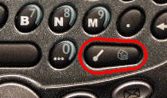
Game Settings
Choose between several game variations:
Draw one/Draw three:
Specifies whether you flip over one or three cards at a time from the deck. In normal mode, you may go through the deck an unlimited number of times. When playing Vegas Rules, you will be limited to one or three times though the deck.
Vegas Rules
Play Vegas style! A deck costs $52. You win back $5 for each card you move to the foundations. Your score is displayed as your total winnings for the game.
Options
From the Options menu you can change various game controls, display or sound options:
Control Options
Display Options
Sound Options
Control Options
Move to aces automaticallyEnabling this option causes Klondike to move any available cards to the aces after each move you make. A card will only be moved up if it is no longer needed in play.
Even if you have this option disabled, you can activate it once by pressing page-up, or pushing the jog dial up.
Single tap mode
If you tap on a selected card it will move to any available legal spot. Enabling single tap mode lets you move a card by tapping once, instead of selecting it and then tapping again to move it.
Automatically flip cards over
When you remove a card from a column and reveal a face-down card, this option automatically flips it face up.
Enable card throwing
Card throwing allows you to "throw" the cards. Instead of dragging a card all the way to its destination, you can move it part way then let go and the card will continue the rest of the way. Nifty!
Allow moving cards off aces
Strict rules forbid moving cards from the aces back down to the columns. Enable this feature if you would like to relax this rule.
New game confirmation
Pops up a confirmation dialog before you abandon the current game to start a new one.
End of game detection
Automatically detects when you have won and moves the rest of the cards to the aces for you. It will also detect when there are no moves left and prompt you to start a new game.
Display settings
Bold card borderOn high-resolution displays, choose between a single or double pixel card border.
Large suits
Display large suit icon on cards.
Shade red cards (color)
Outline red suits (greyscale)
On color displays this option shades red suited cards.
On greyscale or monochrome displays this option draws the hearts and diamonds as outlines to make them easier to see.
Animate cards
Animates cards moving from one position to another.
Card back
Choose between one of eight styles.
Background color
Choose the background color. This option is only available when running on OS 3.5 or higher.
Deck position
Move the deck to any of the four corners of the screen.
Swap deck/discard position
Swap the position of the deck and discard pile. Great for lefties!
How to order
You can order our products online! Visit the following web site for more information:
Sound Options
Select the desired volume for the sound effects.
Selecting "Game Prefs" will use the game sound volume setting from the Preferences application.
Support
For information about the latest version, bug fixes, or answers to frequently asked questions, please visit our support website at:
Or email us at: