 On the Command panel, choose Utility, and click MAXScript.
On the Command panel, choose Utility, and click MAXScript.
The MAXScript rollout appears:
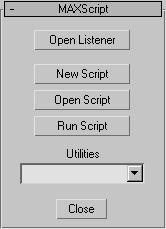
Click Open Listener.
The MAXScript Listener window appears with its Welcome message:

MAXScript is the built-in scripting language for 3ds max (version 2.0 or higher.) Because of this, you can use MAXScript only when 3ds max is running. There are several ways to access MAXScript from within 3ds max. The easiest way is to select MAXScript Listener from the MAXScript menu. The other way to start MAXScript is as follows:
 On the Command panel, choose Utility, and click MAXScript.
On the Command panel, choose Utility, and click MAXScript.
The MAXScript rollout appears:
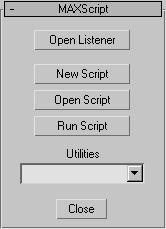
Click Open Listener.
The MAXScript Listener window appears with its Welcome message:

The MAXScript Listener window is an interactive interpreter for the MAXScript language and works similarly to a DOS command prompt window. Enter MAXScript commands in this window, and press ENTER to execute them immediately.
Only one instance of the MAXScript Listener window can be open at a time. The Listener is a resizable, modeless window. You can switch between it and the software as you work. If you close the Listener window and then reopen it, any text that was in the window before it was closed reappears.
The Listener is divided into two panes. The top (pink) pane is the Macro Recorder pane; the bottom (white) pane is the output pane. The Macro Recorder plane is hidden when the Listener is opened; drag the splitter bar down to open it.
When the Macro Recorder is enabled, every recordable command is displayed in the Macro Recorder pane. The output of results from scripts is displayed in the output pane. The output of code executed in the Macro Recorder pane is always directed to the output pane to prevent cluttering the recordings. Both panes allow you to cut-and-paste, drag-and-drop, edit, select, and execute code. You can resize the panes by dragging on the split bar between them.
The left end of the status bar contains a resizable Mini Listener.

If the Mini Listener is not visible, drag on the vertical split bar at the left edge of the status panel to reveal this feature. The Mini Listener panes act as single-line sliding windows for the current line in corresponding Listener panes. The Mini Listener panes always show what you are typing or where the cursor is placed in the Listener panes. Conversely, anything you enter into a Mini Listener pane is entered into the corresponding Listener pane at the current cursor position.
To install Listener into a viewport:
Right-click the viewport label.
Choose Extended.
Choose MAXScript Listener.
Next Topic