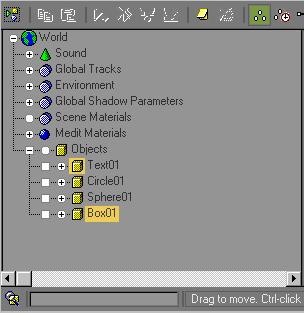
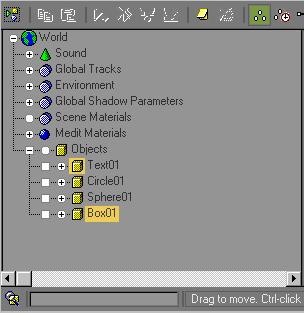
Track View provides sophisticated methods to edit your animation tracks. In addition, its Hierarchy list displays all objects in the scene by name and hierarchy. Using Track View, you can select any object in the scene by clicking its object icon in the Hierarchy list.
Procedure
To open Track View and display and select objects:
 Click Open Track View on the main toolbar.
Click Open Track View on the main toolbar.
Right-click the Object text label to display a pop-up menu.
Click Expand Objects. A list of all objects in the scene appears. Each object is signified by a yellow-cube icon.
Click any yellow cube in the list to select the named object.
You can make the following kinds of selections:
Select several adjacent objects in the list. Click the first object, hold down SHIFT, and click another object elsewhere in the list.
Add to the selection by pressing CTRL while clicking. CTRL lets you toggle individual items on and off without deselecting others in the list.
Select all items at one level of the hierarchy by holding down ALT and clicking one object at that level.
Select all descendants of an object. Select the object, right-click, and choose Select Children from the menu.
You can open a Track View window for the sole purpose of selecting objects by name. Shrink the window until only a portion of the Hierarchy appears, and then move the window to a convenient area on your screen.