

Activate a light viewport. > Viewport navigation controls > Roll Light
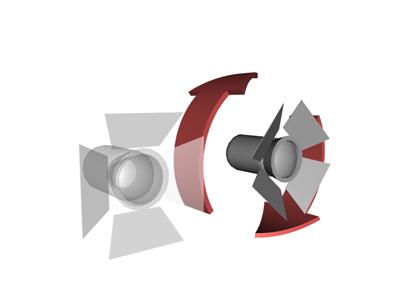
Rolling a light
Roll Light rotates the light about its own line of sight (the light's local Z-axis).
Although Roll does change the light view, it affects the light object only if the light casts a rectangular beam or is a projector.
Drag the mouse horizontally to roll a target light or rotate a free light about its local Z-axis.
Note: This button replaces the Zoom Extents button when a light viewport is active. Procedure
To roll a light:
Activate a Light viewport.
 Click Roll Light.
Click Roll Light.
The button turns green when it is on.
Drag horizontally to roll the view.
Press ESC or right-click to turn off the button.