

Create panel > Geometry button > Standard Primitives > Object Type rollout > Plane button
Create menu > Standard Primitives > Plane
Tab panels > Objects tab > Plane Object
Tab panels > Modeling tab > Plane Object
The Plane object is a flat polygon mesh. Use the Plane object for creating a ground plane. You can apply any type of modifier to the plane object, such as Displace to simulate a hilly terrain.
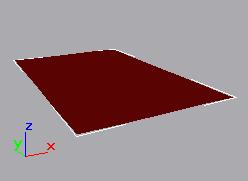
Example of plane
Procedure
To create a plane:
In any viewport, drag to create the Plane.
Interface
Creation Method rollout
Rectangle: Creates the plane primitive from one corner to the diagonally opposite corner, interactively setting different values for length and width.
Square: Creates a square plane where length and width are equal. You can change dimensions in the Parameters rollout subsequent to creation.
Keyboard Entry rollout
See Creating Primitives from the Keyboard.
Parameters rollout
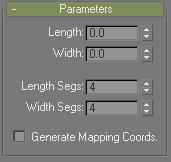
Length, Width: Sets the length, width, and height of the plane object. These fields act also as readouts while you drag the sides of the box. You can revise these values. Defaults= 0.0, 0.0.
Length Segs, Width Segs: Sets the number of divisions along each axis of the object. Can be set before or after creation. By default, each side of the plane has four segments. When you reset these values, the new values become the default during a session.
Generate Mapping Coords: Generates coordinates for applying mapped materials to the box. Default=off.
Note: If a visible viewport is set to a non-wireframe or non-bounding-box display, Generate Mapping Coordinates is on for all primitives to which you apply a material containing a map with Show Map In Viewport on.