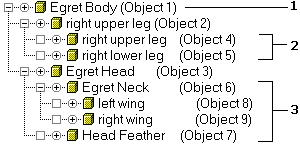About Hierarchies
Object linking and building hierarchical structures are common techniques in computer modeling and animation. You find the commands to build and manipulate hierarchies in the following places of the interface:
-

 The Select and Link and Unlink buttons on the left side of the toolbar are used to make and break links between objects in your scene.
The Select and Link and Unlink buttons on the left side of the toolbar are used to make and break links between objects in your scene.
-
The Bones System on the Create panel is used to create a hierarchy of bones. Choosing Create Bones from the Animation menu can also create Bones. Any hierarchy of objects can be turned into Bones by selecting the hierarchy and clicking Bone On/Off in Object Properties, and then choosing Display Properties > Link Display > and either Link Replaces Object or Display Links.
-
The Hierarchy panel contains commands to control the hierarchy. The Pivot button provides controls for adjusting the pivot points. The IK button provides controls for Interactive and Applied IK. The Link button contains commands to control how the links behave.
Defining Terms to Describe Hierarchies
You can link objects together so that one object is superior and controls the transforms of one or more subordinate objects. The linkage is unidirectional in that superior objects control subordinates but subordinates have no effect on their superiors. This structure is called a hierarchy.
The relationship between objects linked together in a hierarchy is analogous to a family tree.
Parent: Object that controls one or more children. A parent object is often controlled by another superior parent object. In the figure, objects 1 and 2 are parent objects.
Child: Object controlled by its parent. A child object can also be a parent to other children. In the figure, objects 2 and 3 are children of object 1. Objects and 5 are children of object 2.
Ancestors: Parent and all of the parentÆs parents of a child object. In the figure, objects 1 and 2 are ancestors of object 4.

Parent-child relationship in a hierarchy
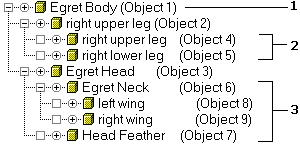
1 û root
2 û leaves
3 - subtree
Example of a hierarchical structure
Descendants: Children and all of the childrenÆs children of a parent object. In the figure, all of the objects are descendants of object 1.
Hierarchy: Collection of all parents and children linked together in a single structure.
Root: Single parent object that is superior to all other objects in the hierarchy. All other objects are descendants of the root object. In the figure, Object 1 is the root.
Subtree: All the descendants of a selected parent. In the figure, 6, 8, 9, and 7 represent the subtree under object 3.
Branch: Path through the hierarchy from a parent to a single descendant. In the figure, objects 3, 6, and 8 represent a branch from the root to a leaf object.
Leaf: Child object that has no children. The lowest object in a branch. In the figure, objects 4, 5, 7, 8, and 9 are leaf objects.
Link: Connection between a parent and its child. Links transmit position, rotation, and scale information from parent to child.
Pivot: Defines the local center and coordinate system for each object. You can think of links as connecting the pivot of a child object to the pivot of its parent.
Common Uses for Linking
-
Link a large collection of objects to a single parent so they can be easily animated and transformed by moving, rotating, or scaling the parent.
-
Link the target of a camera or light to another object so it tracks the object through the scene.
-
Link objects to dummy objects to create complex motions by combining multiple simple motions.
-
Link objects to simulate jointed structures to use with inverse kinematics.
Hierarchy of Unlinked Objects
All objects are part of a hierarchy. An imaginary World object acts as the root of everything in your scene. Therefore, if an object is not linked to some other object in the scene, it is considered a child of the World.
The World object and children of the World have special functions when you work with inverse kinematics and Track View.
See also
Introduction to Inverse Kinematics
Track View

 The Select and Link and Unlink buttons on the left side of the toolbar are used to make and break links between objects in your scene.
The Select and Link and Unlink buttons on the left side of the toolbar are used to make and break links between objects in your scene.