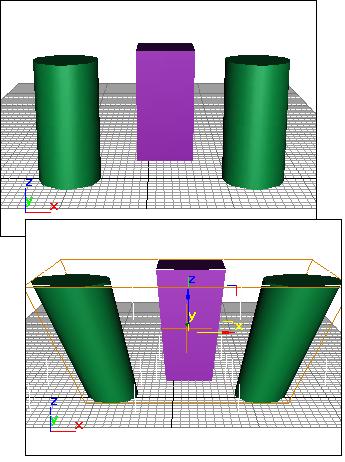
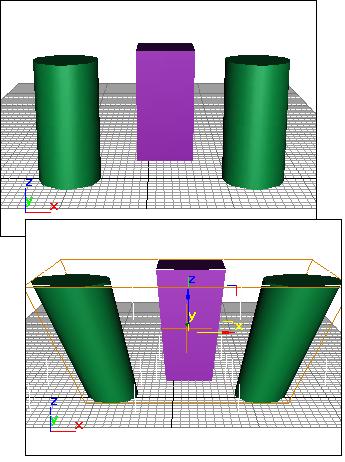
Original objects (top); single modifier applied to objects (bottom)
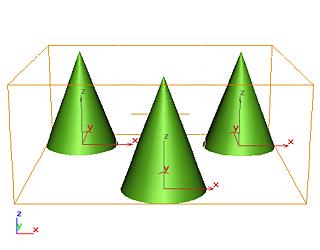
Original objects

Single modifier applied to all objects
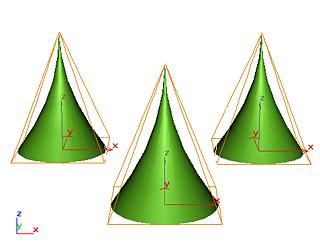
Single modifier applied with Use Pivot Points turned on
You can apply modifiers to multiple objects. In general, the process is parallel to modifying a single object. You make a selection set and apply an available modifier. The modifier then appears on a special stack that refers only to the commonality of that selection set.
When you select multiple objects, gmax determines what the particular selected set of geometry has in common, if anything.
Given any "commonality" among objects, gmax presents the options as available modifiers.
Unavailable modifiers represent areas where commonality does not hold.
You can apply modifiers to different categories of objects, depending on the modifier. For example, you might apply a Bend to both a 3D object and a 2D shape. You can apply Mesh Select to a spline primitive and convert it to a mesh, but the reverse is not true: Spline Select is restricted to objects of like category.
To modify multiple objects:
Select two or more objects.
For selection sets, the name at the top of the Modify panel changes to read "Multiple Selected." If the objects are grouped, the group name appears.
Decide on the kind of pivot point you want to use. See Using Pivot Points, below.
Apply a modifier and adjust its parameters.
If you apply a Mesh Select modifier, you can select geometry on one or more of the objects to use as a sub-object selection set.
The first item in the Modifier List is a toggle called Use Pivot Points. This toggle is unavailable unless multiple objects are selected.
When on, the program uses the pivot point of each object as the center of a modifierÆs operation. If you bend a line of trees around the Z axis, they all bend along their trunks.
When off, the program calculates a central pivot point for the entire selection set, and modifies the selection as a whole. For a Z-axis bend, trees at the end of a line would deform more than those at the center where the pivot is located.
Tip: Choose the pivot setting before you apply the modifier. You canÆt change the pivot point afterward, although you can delete the modifier and start over without deselecting the selection set.
When you apply a modifier to multiple objects, each object receives an identical version of the modifier. These are called instanced modifiers. They are interchangeable. A change to any one of the instances affects all the other instances. How Instanced Modifiers Work covers instanced modifiers in detail.
Tip: Sometimes you might apply modifiers to a selection set, perform some other operations, and select the set again, only to find its modifier stack is empty. This happens if you applied a modifier to an individual object in the original selection set. When you select the set again, the modifier stack is empty because all members of the set no longer have all modifiers in common. You can still access the instanced modifiers by selecting a single object in the set. The individual objectÆs stacks still contain the modifiers you applied to the set as a whole.