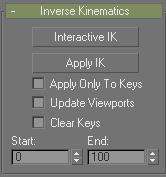
Select a hierarchy. > Hierarchy panel > IK > Inverse Kinematics rollout
The Inverse Kinematics rollout displays controls to perform interactive and applied inverse kinematic manipulations to the selected hierarchy without the application of an IK Solver. It allows for you to animate any hierarchy from the child end of a chain, or to have that child follow another object's position and orientation.
This type of inverse kinematics is fundamentally different from using the IK Limb Solver, which is a more sophisticated system limited to two- bone chains. The IK Limb Solver is applied to hierarchies via the Animation menu. An IK Limb Solver also can be applied to bones systems at the time of bone creation.
Use Interactive IK to animate a chain from the child back toward the parent. Moving the child rotates and transforms all the links up the chain.
Use Apply IK to calculate the IK solution and generate Transform keys (move, rotate) for all objects in an IK chain (the IK chain must include a follow object). By default, keys are created at every frame.
Applied IK requires that one or more parts of your IK structure be bound to animated follow objects. Once bound, you can select any object in your kinematic chain and click the Apply IK button.
The Apply IK method of animation works best when you want objects in the kinematic chain to match the motions of other objects exactly. An example of this would be a mechanical connection that should always appear to be attached to the follow object.
Procedure
To use interactive IK:
Build a hierarchy of objects. If you want to use Bones, be sure Assign to Children is not checked when you create the Bones.
Select the end of the chain.
Go to the Hierarchy panel > IK tab.
Scroll up to the Inverse Kinematics Rollout
Click Interactive IK.
Advance the time slider and move the end of the chain.
Note: You can control how far up the chain is effected by using termination. Set individual objects as terminators or use Auto Termination.
Turn off Interactive IK when you want to do forward kinematics.
To use applied IK:
Bind objects in your IK structure to follow objects.
Animate the follow objects.
Select any object in the IK structure.
Click IK in the Hierarchy panel and expand the Inverse Kinematics rollout.
Click Apply IK.
Tip: Be sure your Start Frame and End frames match the length of your animation.
Interface
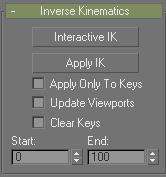
Apply IK: Calculates the IK solution for each frame of the animation and creates transform keys for every object in the IK chain. A bar graph appears on the prompt line to indicate progress of the calculations.
Apply Only To Keys: Solves the IK solution for keyframes that already exist for one of the end effectors.
Update Viewports: Views the progress of Apply IK frame by frame in the viewports.
Clear Keys: Removes all move and rotate keys from the selected IK chain before applying IK.
Start/End: Sets the range of frames to calculate the applied IK solution. The default settings for Apply IK calculates the IK solution for every frame of the active time segment.