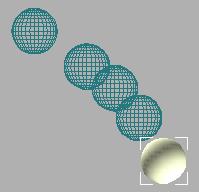
Views menu > Show Ghosting
Ghosting is a method of displaying wireframe "ghost copies" of an animated object at a number of frames before or after the current frame. Use it to analyze and adjust your animation. Ghosts that overlap indicate slower motion; ghosts that are spread further apart show faster motion.
When Show Ghosting is on, ghosting is displayed for selected objects in the scene. Only currently selected objects display the ghosting.
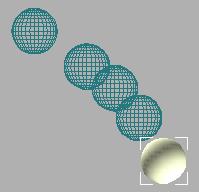
Ghosting helps to visualize animation.
Ghosting controls are found in Customize menu > Preferences > Viewports panel > Ghosting group. Here you can control:
How many ghosts are spread over how many frames.
Whether the ghosts appear ahead or behind the current frame, or both.
How the ghosts are displayed (wireframe or shaded).
The ghosts that appear before the current frame are a different color than those that appear after the current frame. You can change these colors in the Colors panel of the Customize User Interface dialog by choosing Ghost (Before) or Ghost (After) from the Main UI list.
Procedure
To show wireframe ghost copies of an animated object:
Choose Views menu > Show Ghosting.
Make additional adjustments if needed in Customize menu > Preferences > Viewports tab > Ghosting group.