

Create panel > Shapes
Create menu > Shapes
The program includes the following shape types:
Shapes are 2D and 3D lines and groups of lines that you typically use as components of other objects. Most of the default shapes are made from splines. You use these spline shapes to do the following:
Generate planar and thin 3D surfaces
Define loft components such as paths, shapes, and fit curves
Generate surfaces of revolution
Generate extrusions
Define motion paths
The program supplies 10 basic spline shape objects. You can quickly create these shapes using mouse or keyboard entry and combine them to form compound shapes. The Splines section describes the methods and parameters used to create these shapes.
A straightforward usage for shapes is 2D cutouts or planar objects. Examples include ground planes, text for signs, and cutout billboards. You create a planar object by applying an Edit Mesh modifier to a closed shape, or by converting it to an editable mesh object.
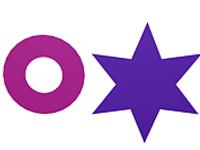
You can also apply an Edit Mesh modifier to a 3D shape (for example, a shape whose vertices have been moved vertically away from the construction plane by different amounts) to create a curved surface. The resulting 3D surface often requires manual editing of faces and edges to smooth surface ridges.
You can apply modifiers to a shape to create a 3D object. Two of these modifiers are Extrude and Lathe. Extrude creates a 3D object by adding height to a shape. Lathe creates a 3D object by rotating a shape around an axis.

Initial text shape with extruded shape below

Lathed object with initial shape on right
You create Lofts by combining two or more splines in special ways. Shapes form the lofting path, loft cross-sections, and loft fit curves.
You can use shapes to define the position of an animated object. You create a shape and use it to define a path that some other object follows.
Two possible ways for a shape to control animated position are:
You can use a Path constraint to use a shape to control object motion.
You can convert a shape into position keys using the Motion panel > Trajectories > Convert From function (see Trajectories).

Trajectory created from path (top) and path created from trajectory (bottom)
Click the Create panel > Shapes button in the to gain access to the shape creation tools. You'll find the standard shapes under Splines in the category list. As you add plug-ins, other shape categories might appear in this list.
The Object Type rollout contains the spline creation buttons. You can combine one or more of these spline types into a single shape.
You can create shapes from edge selections in mesh objects. In Edit/Editable Mesh objects, at the Edge selection level, in the Edit Geometry rollout, is a button called Create Shape from Edges that creates a spline shape based on selected edges. See Editable Mesh (Edge).
You can convert a basic spline to an editable spline object. The editable spline has a variety of controls that let you directly manipulate it and its sub-objects. For example, at the Vertex sub-object level you can move vertices or adjust their Bezier handles. Editable splines let you create shapes that are less regular, more free-form than the basic spline options.
When you convert a spline to an editable spline, you lose the ability to adjust or animate its creation parameters.
See also