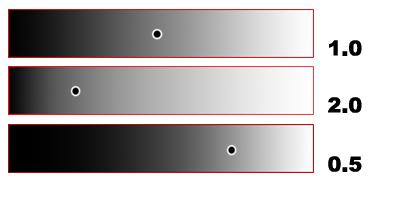
Glossary
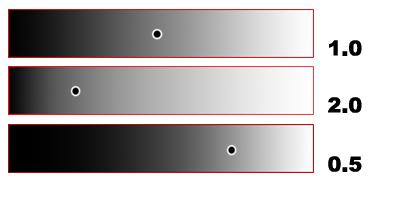
Changing gamma value to match a monitor's middle gray
Gamma correction compensates for the differences in color display on different output devices so that images look the same when viewed on different monitors.
A gamma value of 1 corresponds to an "ideal" monitor; that is, one that has a perfectly linear progression from white through gray to black. However, the ideal display device doesn't exist. Computer monitors are "nonlinear" devices. The higher the gamma value is set, the greater the degree of non-linearity. The standard gamma value for NTSC video is 2.2. For computer monitors, gamma values in the range of 1.5 to 2.0 are common.
Two basic procedures are required to compensate for changes in gamma:
Calibrate your output display devices so that the mid-tones generated by the software are accurately duplicated on your display device. You do this in the Gamma panel of the Preferences dialog (Display Gamma).
Determine the gamma value to be applied to files input into the software, such as texture maps. This control is also in the Gamma panel of the Preferences dialog (Files Gamma).
The most important rule about gamma correction is to do it only once. If you do it twice, the image quality is over bright and loses color resolution.
Files coming into the software from programs such as Adobe Photoshop will have been gamma-corrected already. If you've been viewing the files on the same monitor and they look good, you won't need to set input file gamma.