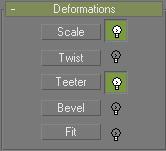
Select a Loft object. > Modify panel > Deformations rollout
Deformation controls let you scale, twist, teeter, bevel or fit shapes along the path. The interface for all deformations is a graph. Lines with control points on the graph represent the deformations along the path. Control points on the graphs can be moved or animated for modeling purposes or for various special effects.
Manually creating and placing shapes along the path to produce these models would be a difficult task. Lofts solve this problem through the use of deformation curves. The deformation curves define changes in scale, twisting, teetering, and beveling along the path.
You gain access to loft deformation curves through the Modify panel's Deformations rollout. Deformations are not available in the Create panel. You must open the Modify panel after youÆve lofted to access the Deformations rollout, which offers the following features:
Each deformation button displays its own deformation dialog.
You can display any or all of the deformation dialogs simultaneously.
The button to the right of each deformation button is a toggle to enable or disable the deformation's effect.
Procedures
To apply deformations to a loft:
Select a loft object.
Go to the Modify panel and choose Loft from the modifier stack display if it's not already displayed.
Expand the Deformations rollout.
Click the deformation that you want to use.
The window for the selected deformation appears.
To toggle the deformation effect:
Click Enable/Disable to the right of the deformation buttons.
Interface
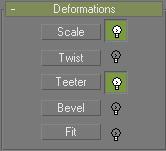
See also