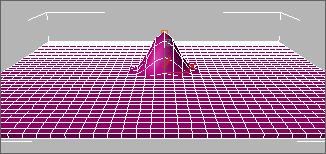
Modify panel > Make a selection. > Modifier List > Parametric Modifiers > Affect Region
Make a selection. > Modifiers menu > Parametric Deformers > Affect Region
The Affect Region modifier lets you use a two-part, arrow-shaped gizmo plus numeric controls to translate an area of vertices to form a bubble or indentation over the surface of an object. The easiest way to see this modifier's effect is with a shallow, flat box object with plenty of subdivisions.
When you apply the Affect Region modifier, it assigns an arrow-like gizmo consisting of two points connected by a line. The base of the arrow is the start point. The length and direction of the arrow defines the amount of movement of the vertices. Any vertices within Falloff distance of the base of the arrow are translated in the direction of the arrow.
Because no points on the mesh are directly selected, this modifier doesn't depend on the topology of the input object. You can apply it to any object. However, you can limit the effect by using a selection modifier like Mesh Select or Volume Select to pass a sub-object selection up the stack.
Note: The Affect Region modifier is ideal for simple animated effects, especially when you need to use interactive parameters. However, for fine-tuned modeling, you'll probably prefer the expanded capabilities of Soft Selection in Editable Mesh, Edit Mesh, Mesh Select and Volume Select.
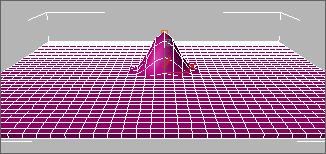
Affect Region modifier applied
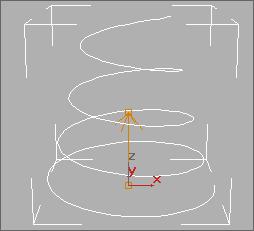
Affect Region modifier on a helix
Procedure
Example: To form a bubble over the surface of a box:
Create a box with 15 height, width, and length segments.
Set the length, width, and height of the box to 50 units.
Apply the Affect Region modifier.
In the Parameters group, set Falloff to 50.
Adjust the parameters to achieve different effects.
Interface
Note: The parameters of this modifier are similar to those of the Soft Selection function in Editable Mesh.
Modifier Stack
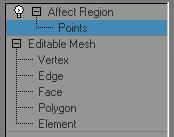
Point sub-object level: At this sub-object level, the base and tip of the gizmo arrow are points that can be selected. You can select, translate, and animate these two points together or individually.
For more information on the stack display, see Modifier Stack.
Parameters rollout
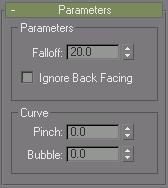
Parameters group
Falloff: Sets the radius of affected vertices, in units, from the base of the gizmo arrow. (Spinner value range: float, 0.0 to 999,999.0)
Ignore Back Facing: Affects only those vertices whose face normals are in the same general direction as the gizmo arrow. When turned off, all vertices in the Falloff group are affected.
Curve group
Pinch: Affects the tangency of the curve where it meets the arrow tip. Positive values produce a pointed tip while negative values produce a dimple. (Spinner value range: float, -999,999.0 to 999,999.0)
Bubble: Changes the curvature of the affected vertices. A value of 1.0 produces a half-dome. As you reduce this value, the sides of the dome slope more steeply. Negative values lower the base of the curve below the base of the arrow gizmo. (Spinner value range: float, -999,999.0 to 999,999.0)